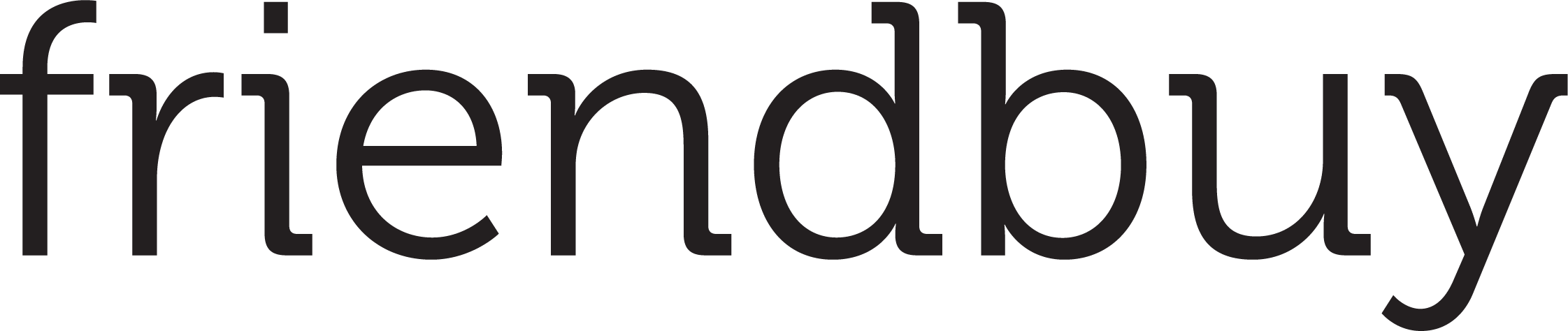Getting Started with Friendbuy
Getting Started with Referral
Plan Your Referral Program Implementation Team
How to Join Your Team on Friendbuy
Best Practices
Referral Program Placements
Friendbuy Referral Emails
Driving Referral Program Awareness
Referral Offer Strategies
Limited-Time Offer Promotions in Referral
Referral Contests, Sweepstakes and Giveaways
A/B Testing Best Practices
Account Management
How can I invite my team to the Friendbuy platform?
Managing Your Account Settings
How to Set Up and Change Your Email Sender
Referral Campaign Management
Widgets
How to Create a New Theme
How to Make Changes to a Theme
How to Apply Theme Changes to a Widget
How to update a Widget or Theme to the latest version
How to Set Up a Ribbon
How to Set Up an Advocate Landing Page
How to Set Up a Friend Landing Page
How to Set Up a Post-Purchase Overlay
How to Set Up an Account Page Widget
How to configure your Terms & Conditions
How to Test a Widget
How to Set up a Self-Referral Overlay
How to Personalize Your Widgets with the Advocate name
Campaign Settings
How to Create a New Referral Campaign
How to set up Referral Code Personalization for PURLs
Setting Up an Advocate Reward
Setting Up a Friend Incentive
Setting Up Shopify Coupon Code Integration
How to Run an A/B Test
How to Change Your Referral Offer
Setting Up Max Clicks for Referral Links
How to Generate Personalized URLs (PURLs) through Our API
How to Generate Personalized URLs (PURLs) for Advocates
How to Configure Tiered Rewards
How to Archive a Referral Campaign
How to Duplicate Your Campaign
How to Set Up a Redirect for Limited Time Campaigns
How to set up Code Based Sharing
Code Banks
How to Create a New Code Bank
How to Generate Coupons in Bulk for Shopify
Setting Up Low Code Bank Notifications
How to Add Codes to an Existing Code Bank
Emails
Loyalty Program Management
Uploading Data From a Legacy Loyalty Program
How to Set Up Purchase Based Member Tiers Program
How to Set Up a Points-Based Member Tier Program
How to Set Up Points Redemption Options
How to Set Up Shopify Coupon Code Integration in a Loyalty Earning Event
How to Set Up a Loyalty Opt-in CTA
Understanding the Loyalty Analytics
How to set up expiration for Points or Account Credit
How to Create, Edit, and Manage Loyalty Emails
Integrations
Recharge Integration
Ethyca Integration
Klaviyo Integration
How to send Referral Links Post Product Review (Yotpo + Klaviyo)
How to Prompt a Referral After a Positive Review with Friendbuy and Trustpilot (via Klaviyo)
How to send one time emails with referral links through Klaviyo
How to Send Referral Links Post Positive Product Review (Okendo + Klaviyo)
How to Send Referral Links Post Purchase through Klaviyo
How to Enable the Klaviyo Integration
How to Send a Customer their Loyalty Points Balance Through Klaviyo
How to Email Coupon Codes Through Klaviyo to Advocates and Friends After They Are Distributed by Friendbuy
How to Reward Customers for Providing a Review Through Yotpo via Klaviyo Through Your Loyalty Program
Upgrading to Klaviyo OAuth with your Friendbuy Integration
How to Reward Customers for Providing a Review Through Okendo via Klaviyo Through Your Loyalty Program
How to Send Coupon Codes through Klaviyo SMS to Advocates and Friends After They are Distributed by Friendbuy
How to Reward Customers For Subscribing to Klaviyo Emails and Texts Through Your Loyalty Program
How to Segment Customers Based on Tier Status in Klaviyo
How to Reward Customers for Providing a Review Through Stamped via Klaviyo Through Your Loyalty Program
Braze Integration
DataGrail Integration
Tango Card Integration
Cordial Integration
Segment Integration
How to Integrate Friendbuy as a Segment Source
How to set up the Segment Web-Mode (Destination Actions) Integration
Shopify Integration
How to Enable the Shopify Integration
Shopify Checkout Extensibility
Shopify Pixel Tracking
Shopify Theme App Embed
Ordergroove Integration
Kustomer integration
Tremendous Integration
Iterable Integration
Trigger a Direct Mail Campaign to Drive Referral Program Awareness (Friendbuy x Iterable x Poplar)
How to Enable the Iterable Integration
How to Automatically Text Referred Friends their Coupon Code with Iterable Journeys
Increase Referral Program Awareness with a Dedicated Email Blast through Iterable Journeys
Attentive Integration
Send a Triggered Text to Prompt a Referral After a Positive Review with Attentive and Okendo
Automatically Prompt a Referral Post Purchase in Attentive
Send Referral Program Text Messages Through Attentive
How to Text Coupon Codes to Advocates using Attentive Journeys
Make it Easy for Advocates to Refer by Sending Their PURL Through SMS using Attentive Journeys
How to Send Advocates a Reminder Text to Redeem Their Coupon Codes through Attentive Journeys
How to Send Referred Friends a Reminder Text to Redeem Their Coupon Codes through Attentive Journeys
How to reward Loyalty Members for signing up for Attentive text messages and emails
How to Include a Customer's Loyalty Points Balance in an Attentive Text
How to Send a Coupon Code to a Referred Friend using Attentive Journeys
How To Enable the Attentive Integration
Fivetran Integration
Fraud Prevention
How to Block a Referral Code
How to Block an Email Address
Fraud Settings and Business Rules
Configuring a Global Reward Allowance
Configuring a Referral Link Fallback URL
How the Similar Email Address Fraud Check Works
Customer Service Portal
How do I check the status of a referral?
How to Manually Add or Remove Credit / Points to a Customer's Account
Why was my customers reward rejected?
The Referred Friend put in their email address but didn’t get their coupon code. How do I find this?
Resend Reward Email
Override a Rejected or Pending reward
How to Search for a Customer Profile
How to create a Manual Referral
Why didn't the Advocate receive a Reward for a successful referral?
Reasons for Rejected Advocate Rewards and Friend Incentives
Analytics & Reports
Performance Overview
Reports
Mark purchases as "Test" to maintain clean reporting
Top Advocates Report
Account Credit or Points Statement Export
Exporting Reports from Friendbuy
Email & SMS Report
Advocate Rewards Report
Purchases Report
Friend Incentives Report
Understanding the Codes Report
Dashboards
Common FAQs
What does Fraud Protection do?
How to Access my Billing Information
What is a typical referral flow?
How to Apply Theme Changes to a Widget
Difficulty downloading reports after you receive an export email?
What are Fraud Checks, Tier Checks, and Rules Checks in the Rewards Report?
How do I change my password?
What is a self-referral redirect URL?
What do the Reward Statuses and Definitions mean?
How to Create a New Theme
What is a Friend Widget?
How are Conversions Tracked in Friendbuy?
A Glossary of Terms
How long is the Referred Friend attribution window
What are some common scenarios, and how do I troubleshoot them?
Developer Documents
- All Categories
- Integrations
- Klaviyo Integration
- How to send Referral Links Post Product Review (Yotpo + Klaviyo)
How to send Referral Links Post Product Review (Yotpo + Klaviyo)
Updated
by Samantha Samuels
How to setup an automated email prompt to Refer a Friend after a Positive Review with Klaviyo and Yotpo
Leverage integrations with Klaviyo, Yotpo and Friendbuy to provide opportunities for your customers to refer friends to your brand when they’ve provided a positive product review. Best practice is to sweeten the offer for this cohort of customers, as they are more likely to become brand Advocates!
Prerequisites:
- Enable the Yotpo and Klaviyo integration (must have accounts with both platforms)
- Enable Friendbuy and Klaviyo integration (must have accounts with both platforms)
Creating your Segment
You'll first want to create a Segment of subscribers in Klaviyo who meet the required criteria for a referral email. In this case, the required criteria will be those who have provided a positive review through Yotpo.
In your Klaviyo account, navigate to Lists & Segments on the left side menu

Click Create List / Segment
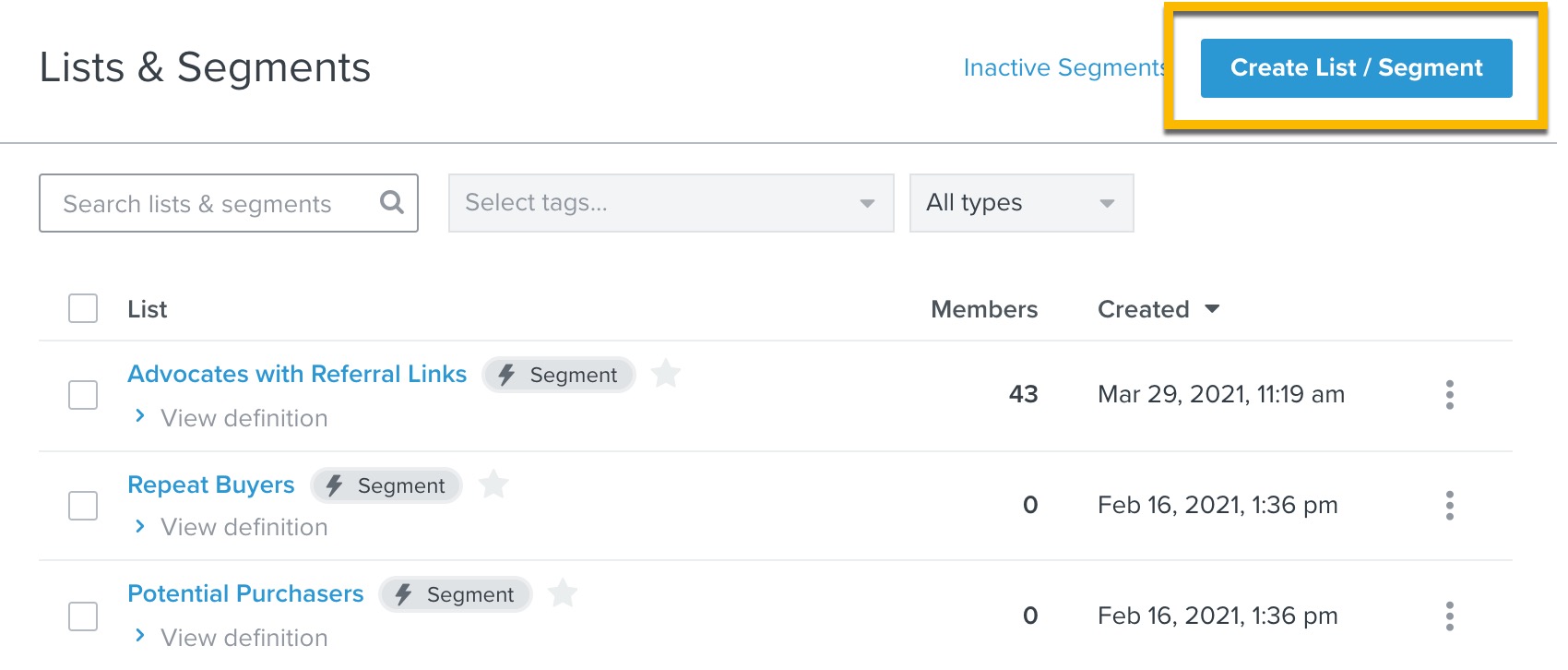
Choose Segment between the two options
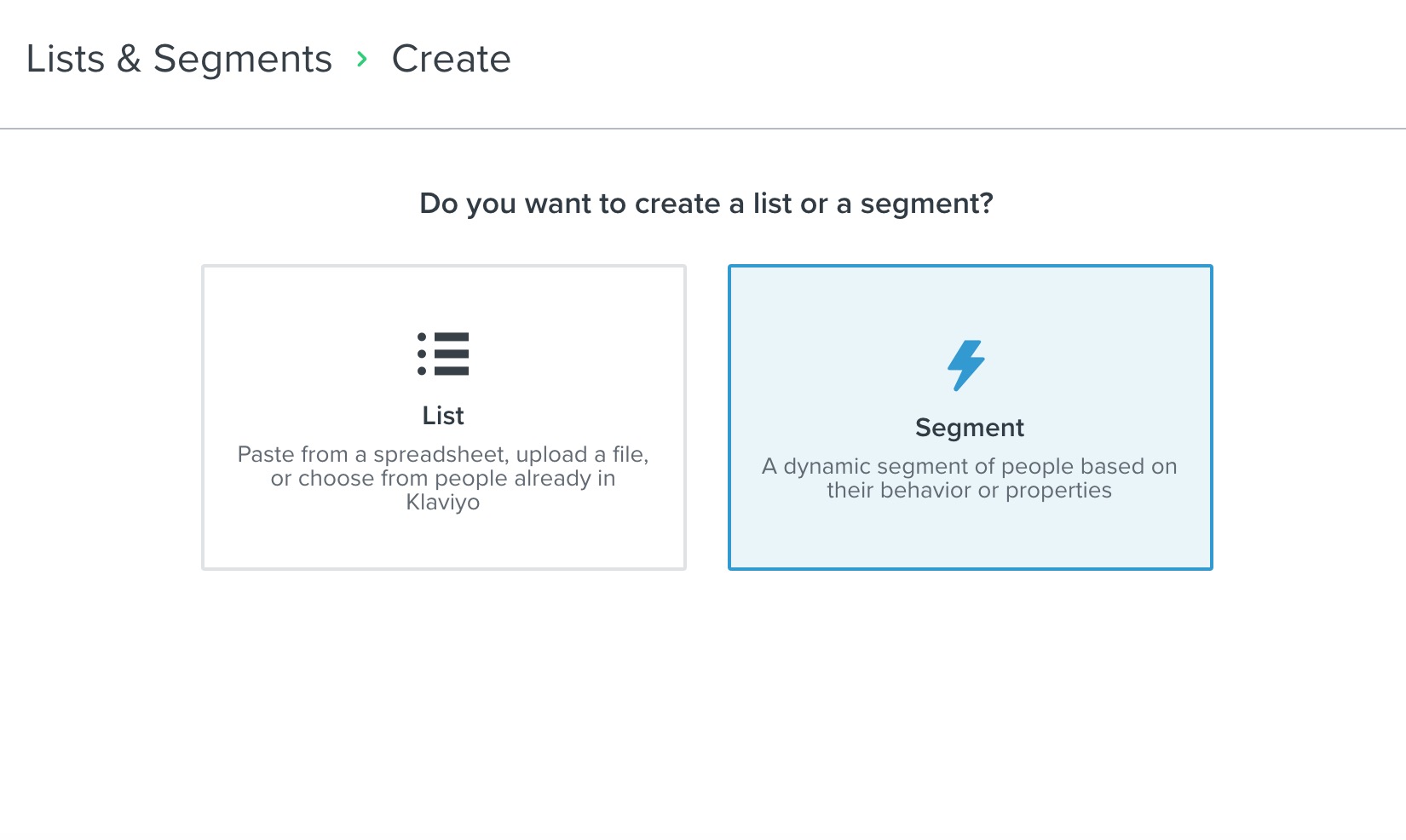
Name your Segment: Example: Positive Review Referral Flow (Yotpo)
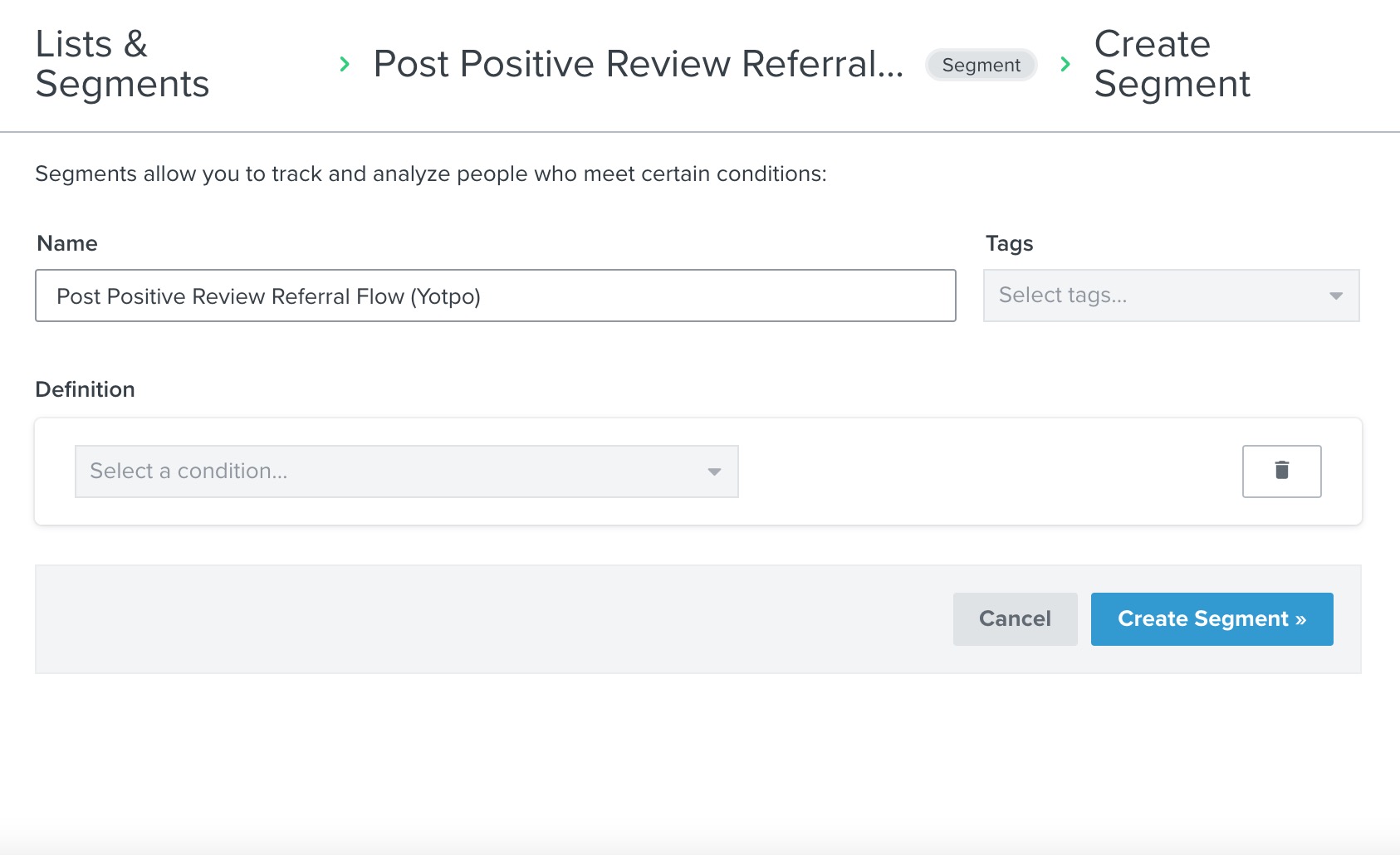
Under Definition, select Properties about Someone
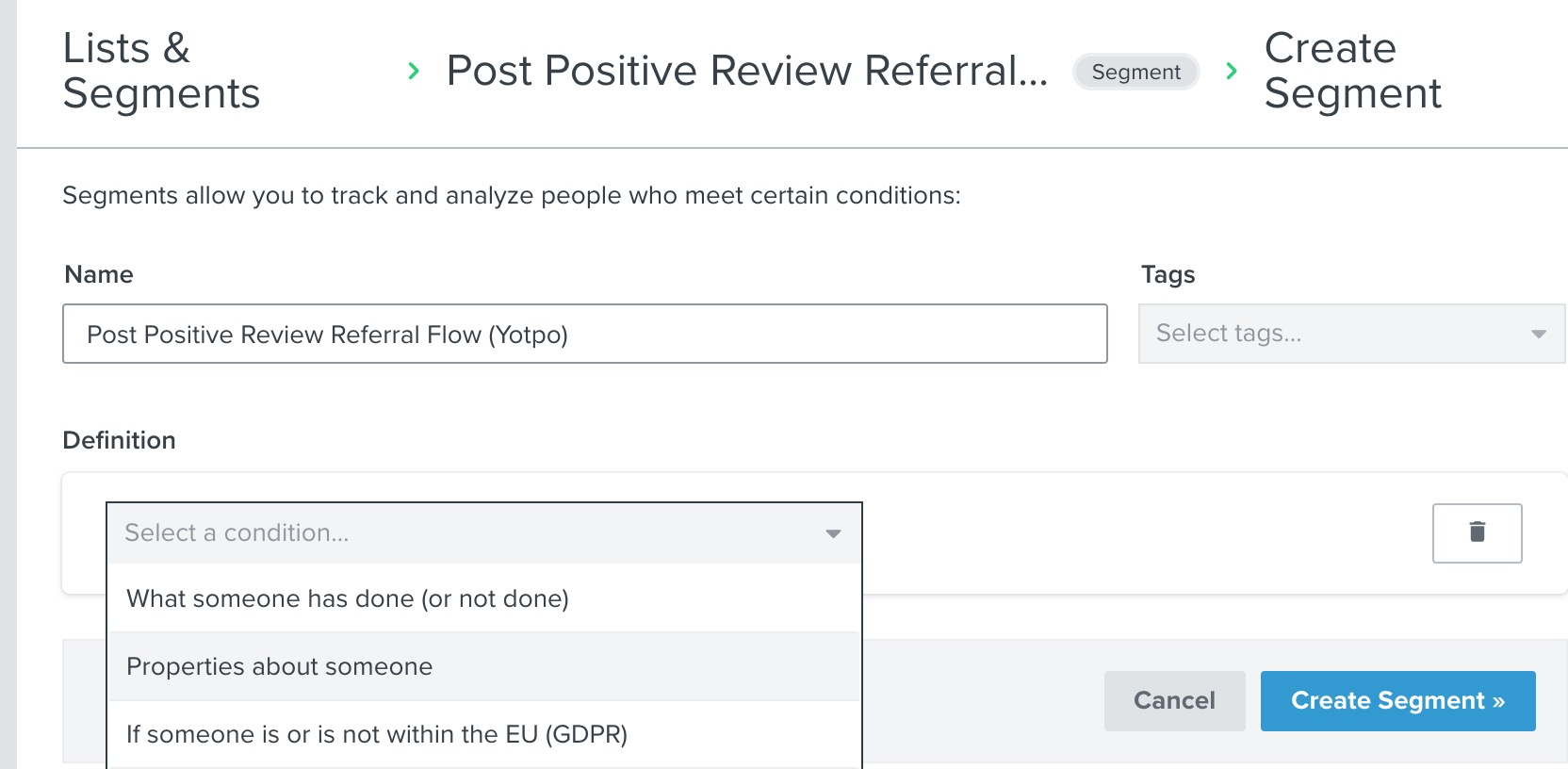
Under Dimension, select yotpo_latest_review score
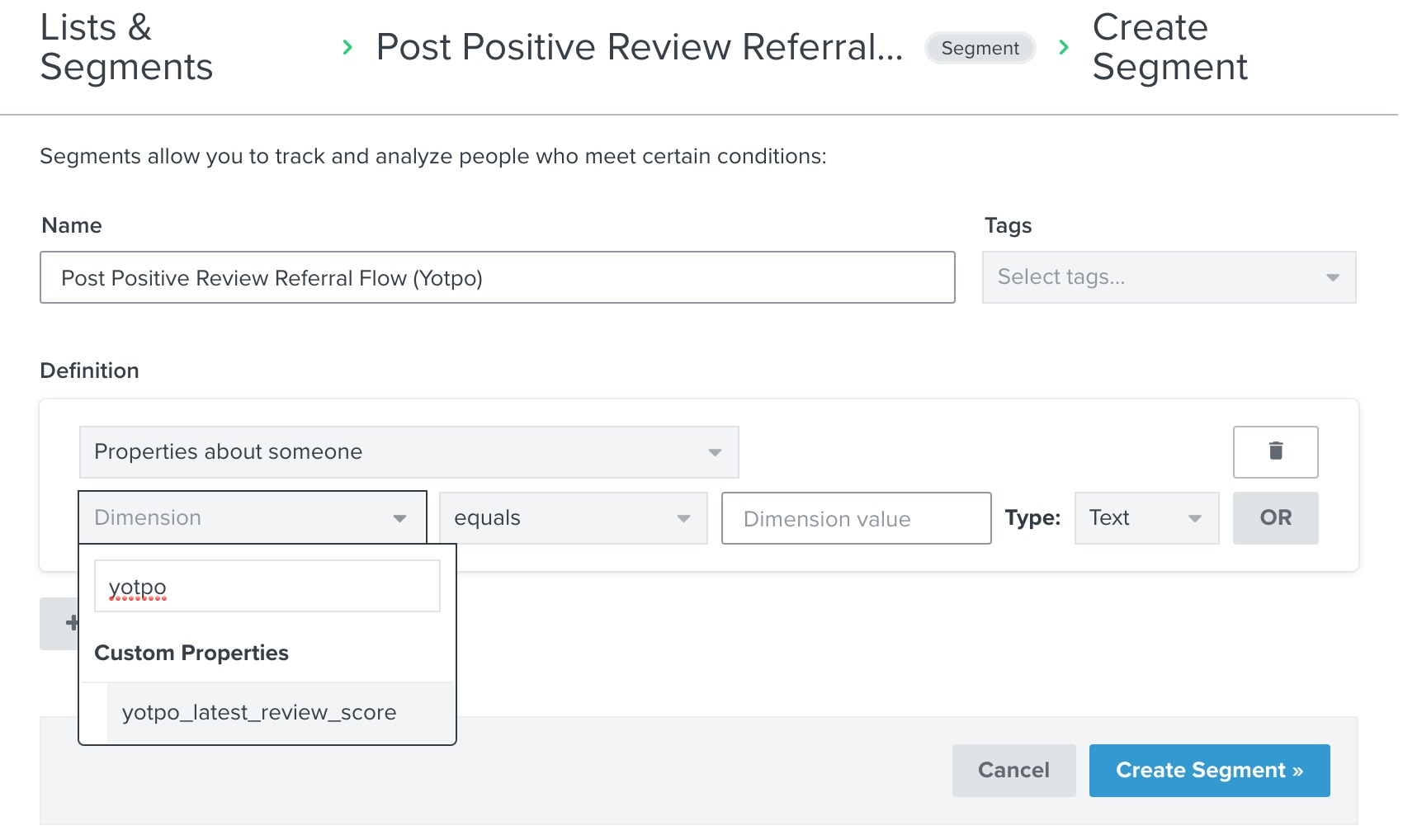
Choose equals and then type in 4 in the text field and the Type: Number. Then, click OR and follow the same steps, but then type in 5 as the next review score.
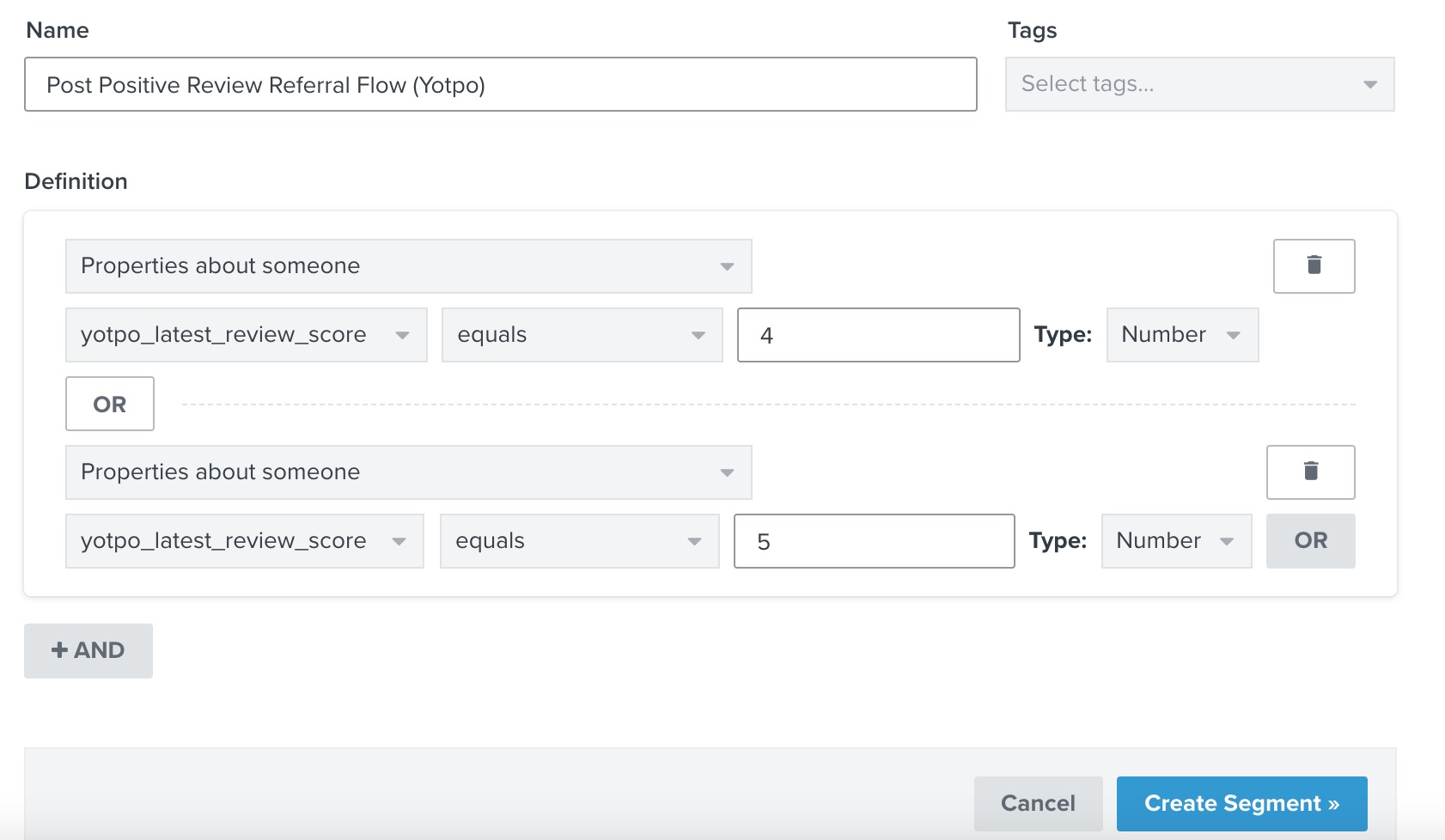
Click Create Segment
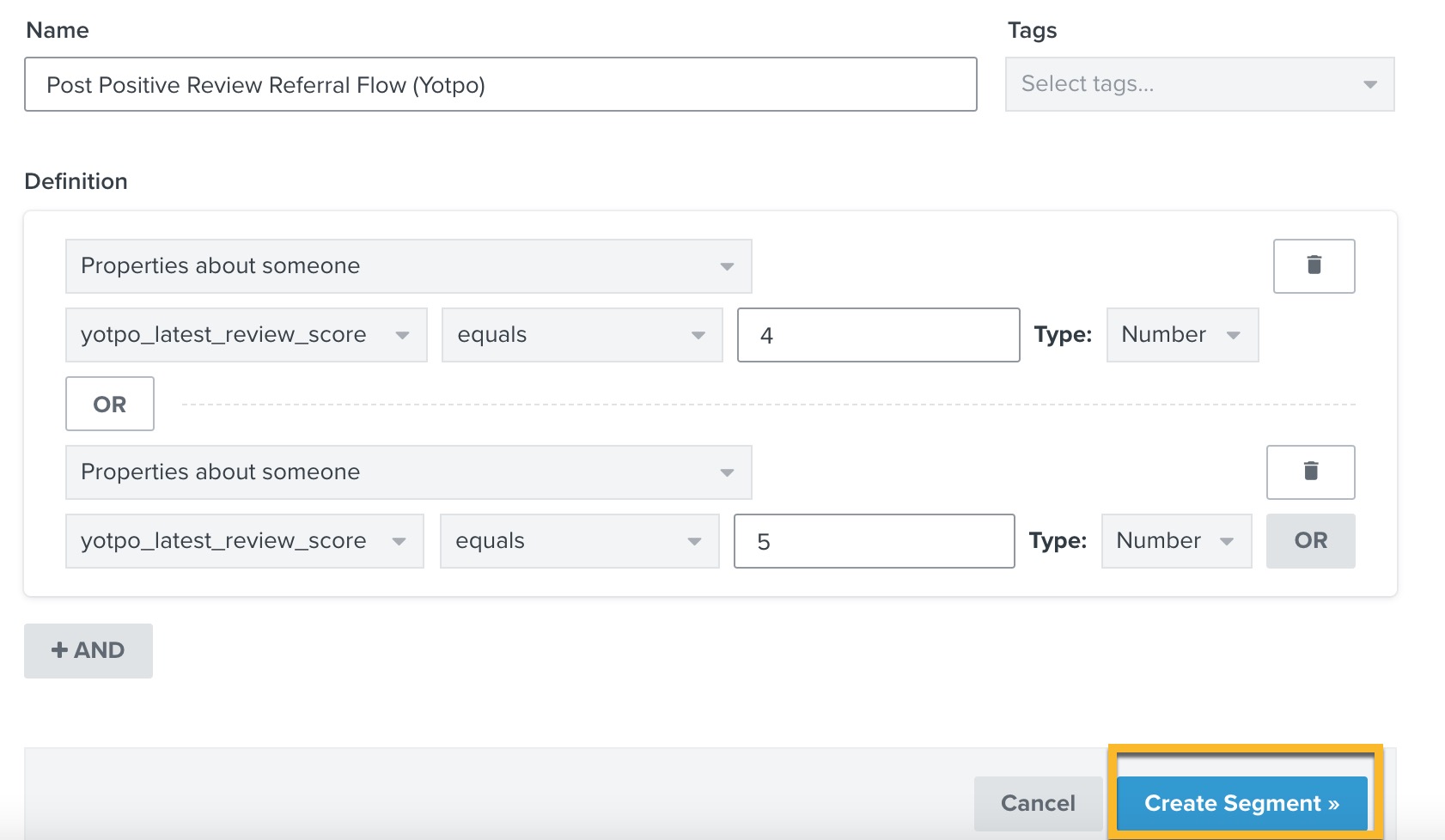
Now that you've created your Segment, it's time to setup your automated email flow!
Setup Your Flow
In your Klaviyo account navigate to Flows on the left side menu
Click Create Flow
Click Create from Scratch or choose from an existing flow
Name your flow - Example: Post Positive Product Review Referral Flow
Select the Segment flow trigger on the left side menu
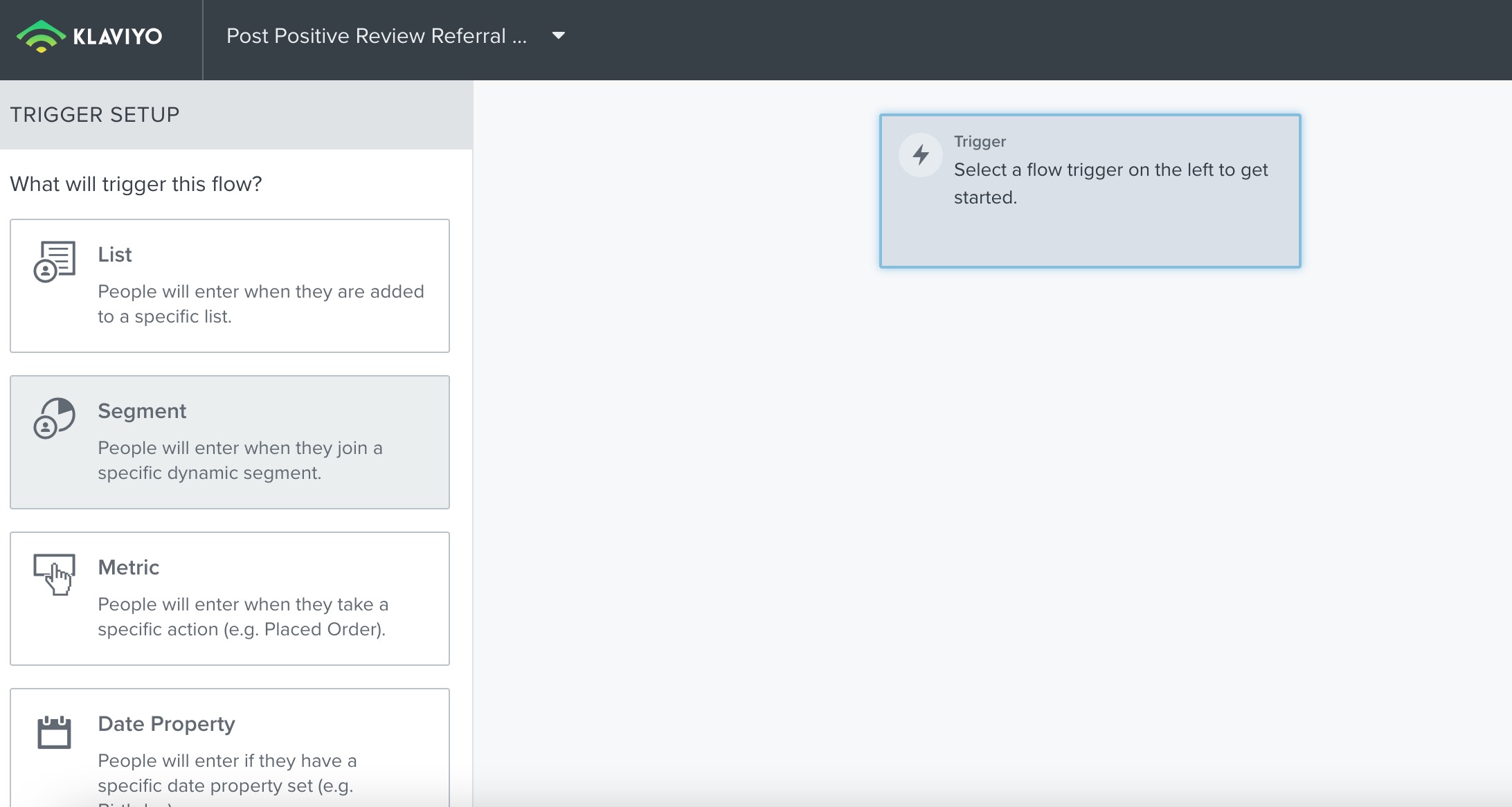
Under the Choose Segment dropdown, select the Segment you created for this flow. The following example shows the segment, Post Positive Review Referral Flow (Yotpo).
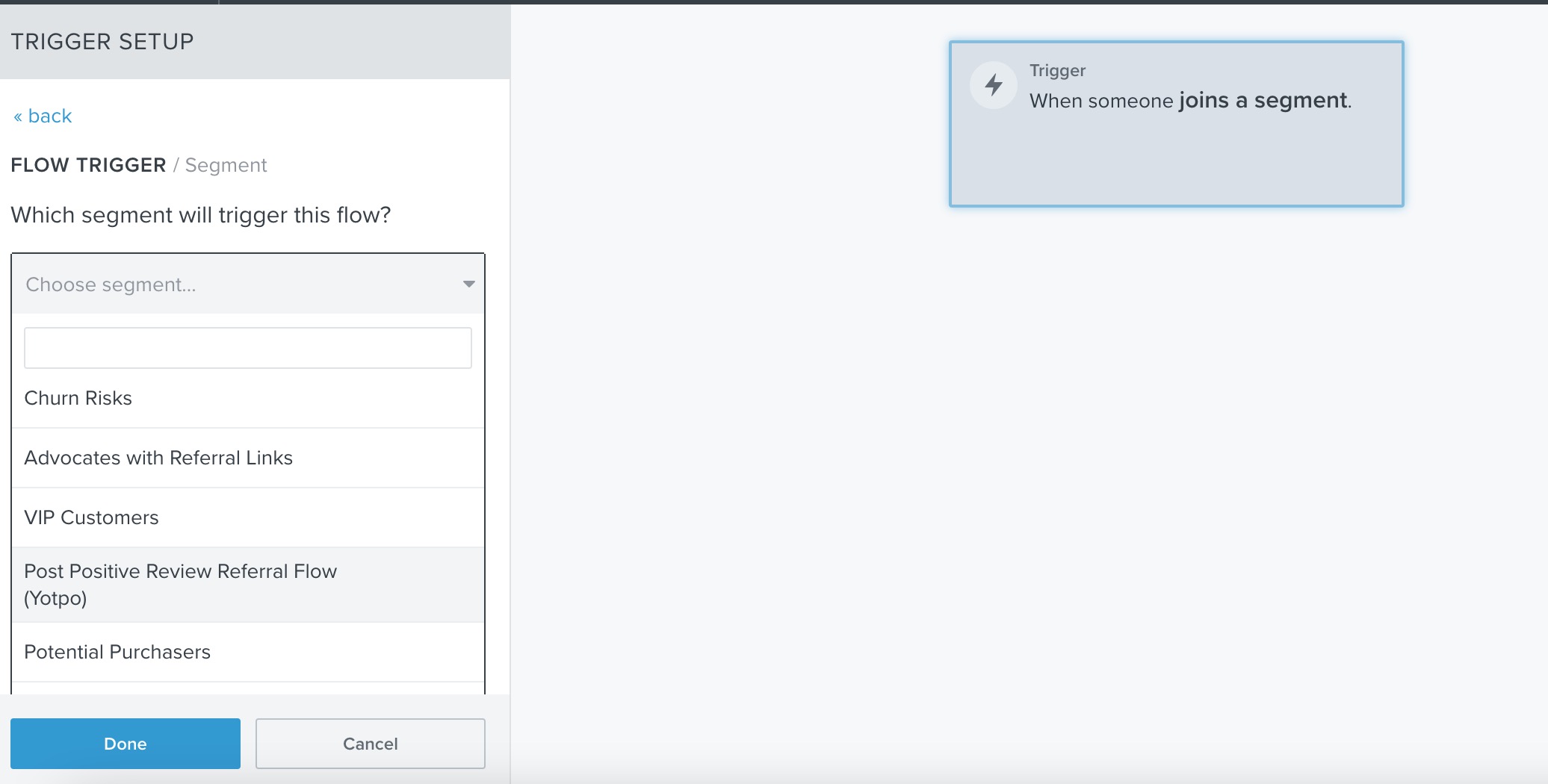
Add a Conditional Split
This component will allow you do the following:
- Setup an email flow that only dynamically includes the friendbuy referral link in an email only if a referral link is available
- If no referral link is available, you can send a separate email and include a link to your refer-a-friend landing page, so you can still remind customers to refer-a-friend
In the left hand menu choose:
- Properties about someone from the dropdown
- Type in friendbuy_purl in the Klaviyo Properties dropdown
- Choose the conditional is set from the dropdown to the right
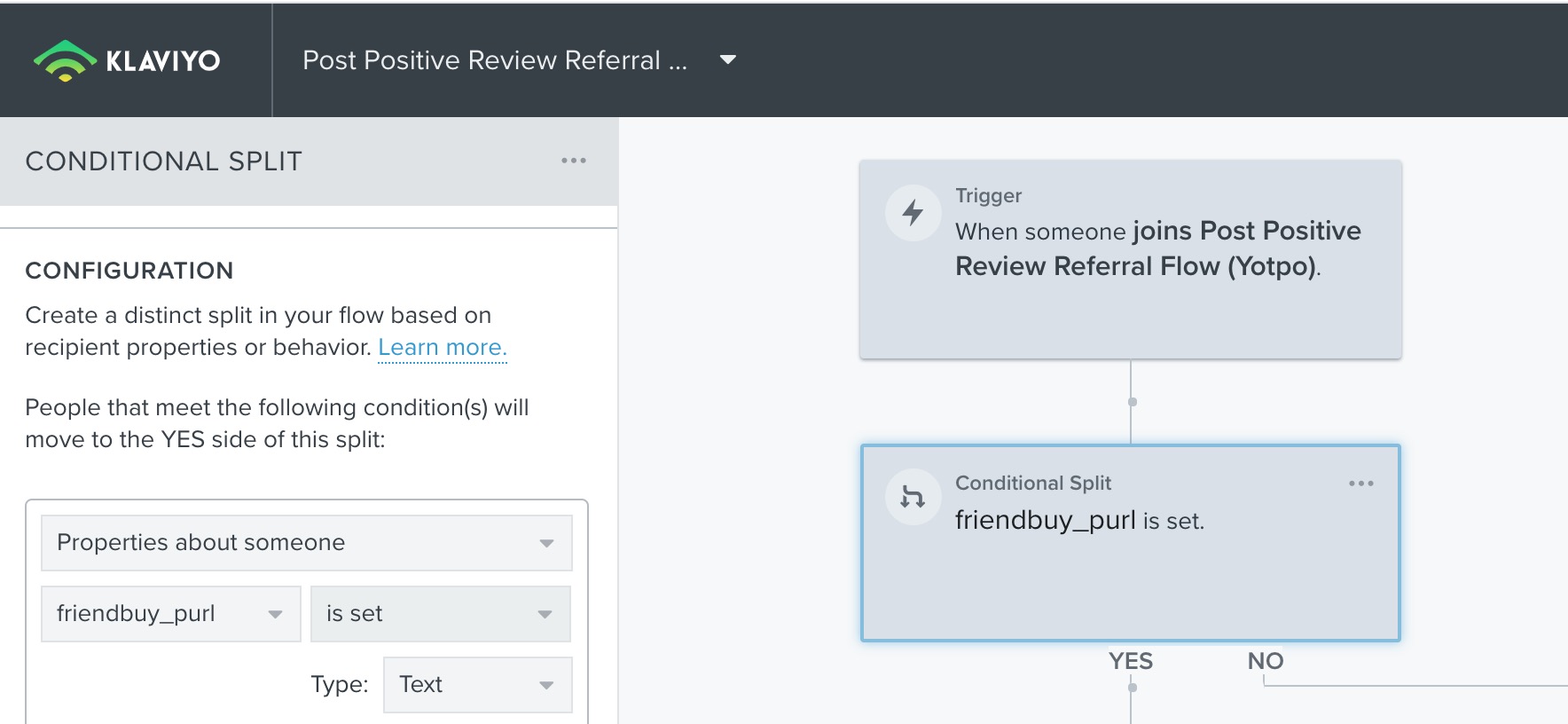
Add 2 Emails to your Flow
Add two separate emails to your flow. Under Actions click Email and drag it over to add it to your automated flow.
- An email that will be sent if yes, a referral link is available for the customer and will be dynamically inserted
- Example: ref.yourstorename.com/v/samantha25
- An email that will be sent if no, a referral link is not available for the customer and you want to include a link to your refer-a-friend landing page.
- Example: yourstorename.com/refer
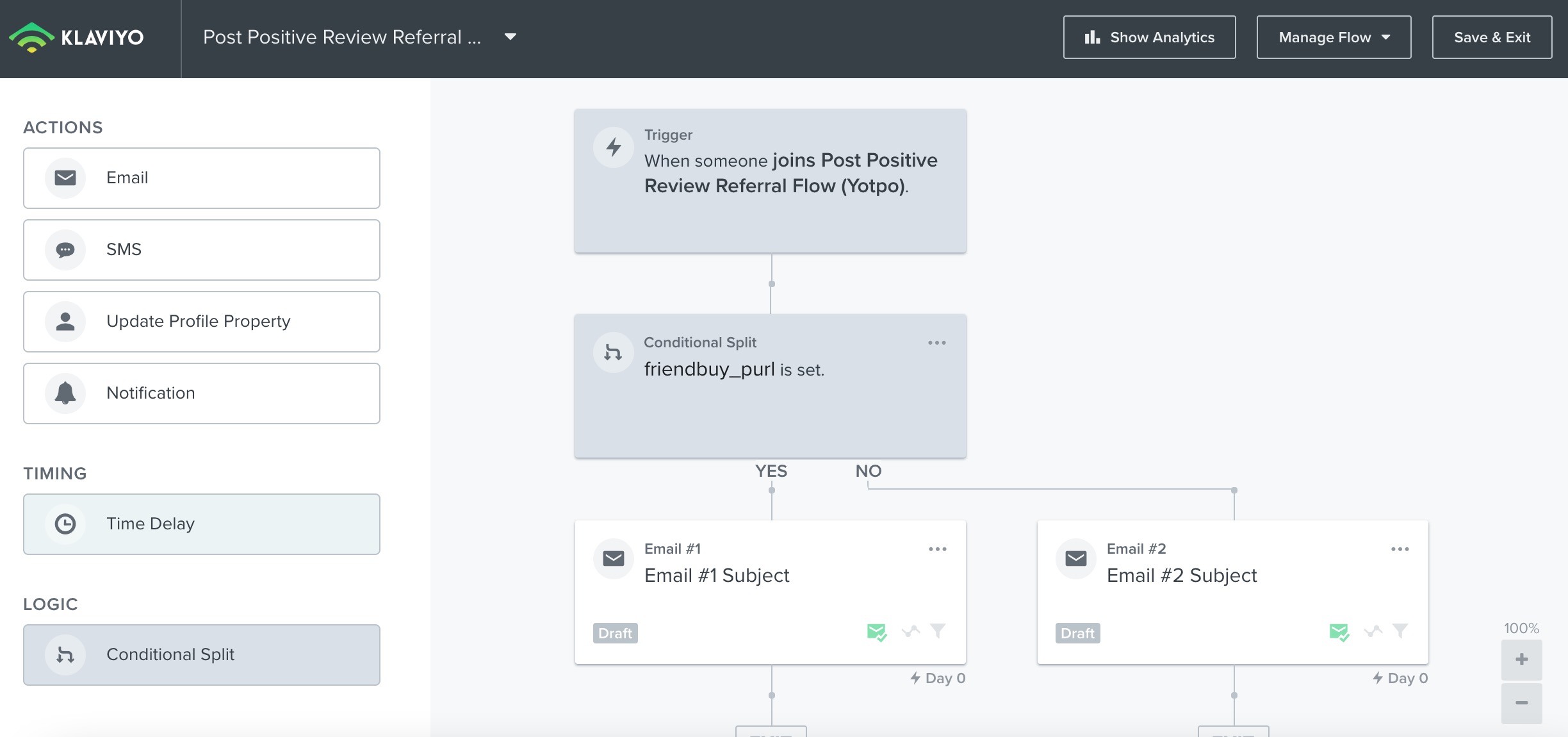
Design Email #1 - Referral Link is Dynamically Inserted
Design the first email in your flow (the one with the referral link included). Click the three dots in the corner of the first email in the flow and then click Edit
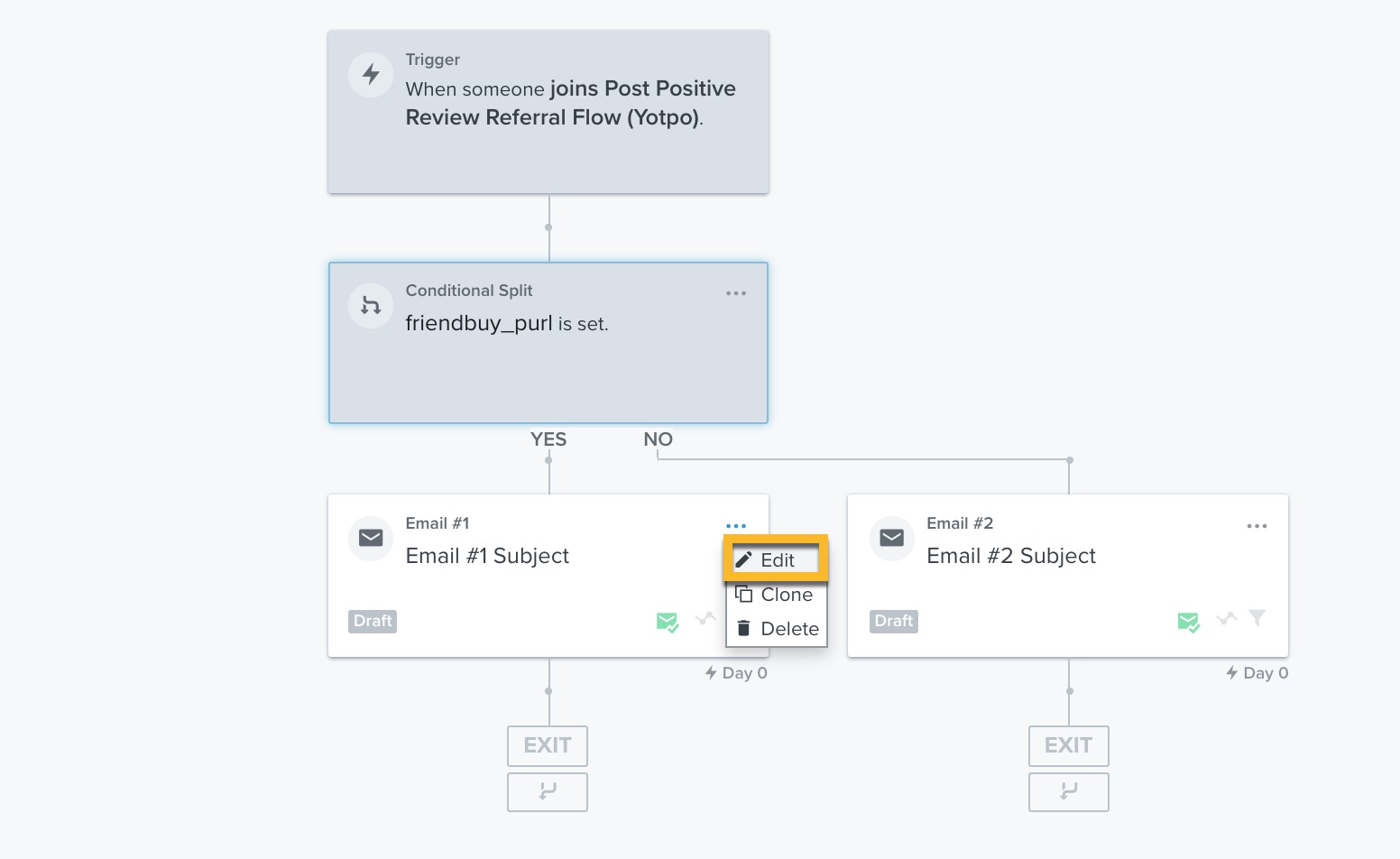
Choose how you would like to design your email.
Choose a template from the Klaviyo template library
In the email editor, edit the copy and update the creative to whatever you’d like the email to say. Then, navigate to the section where you want to insert the personal referral link.
Click insert properties and type in friendbuy_purl, which will automatically populate.
Design Email #2 - Include a Link to your Refer-a-friend Landing Page
Design the second email in your flow (the one that will be sent if a referral link is not available for a customer) Navigate back to your email flow and click Edit on the Email #2 component
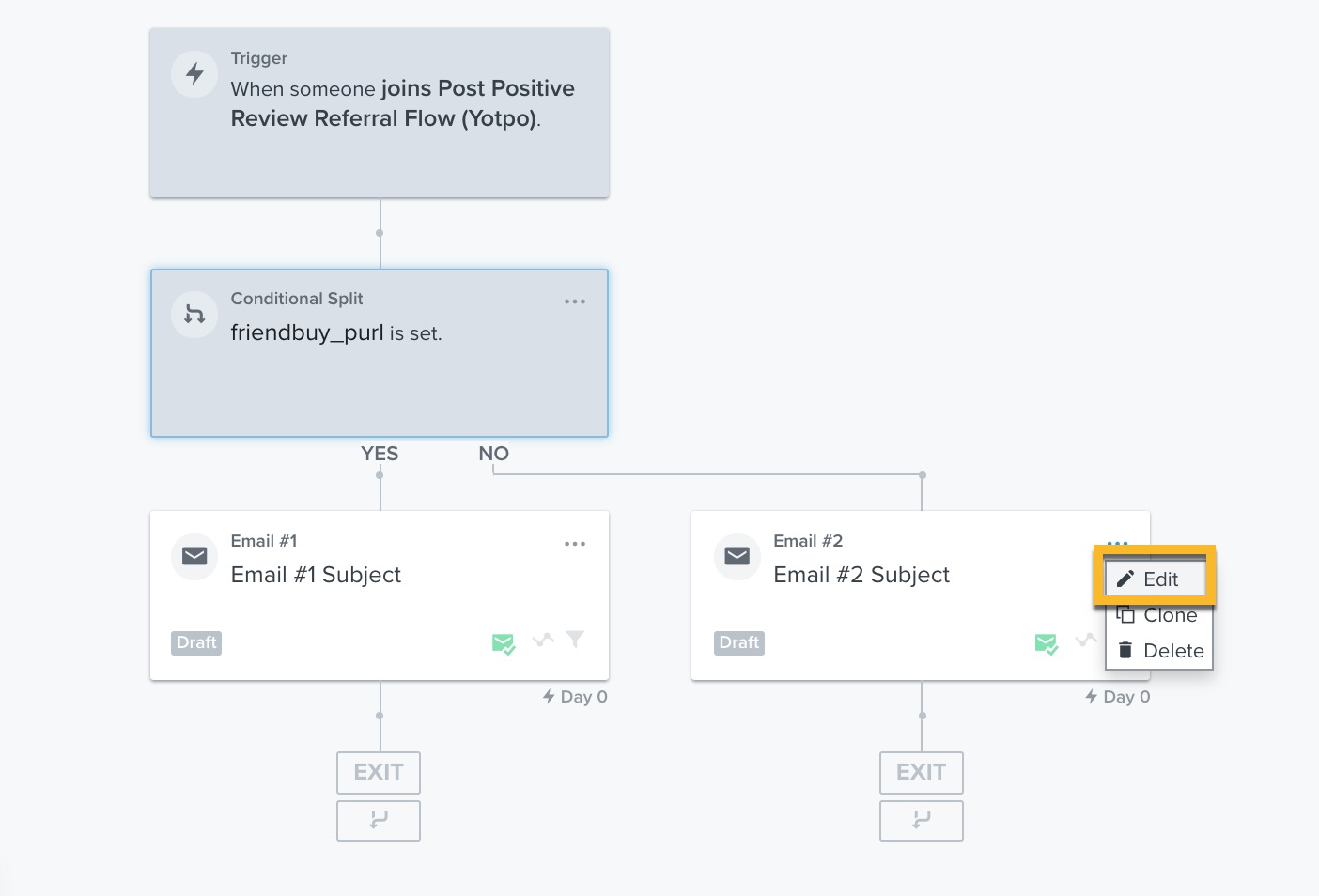
Follow the previous instructions for creating a new email.. Then, in the new email design include a link to your dedicated refer-a-friend landing page.
Example: yourstorename.com/refer
Push your Flow Messages Live
Click to learn how to turn an individual flow message live
Click to learn how to turn every flow message live