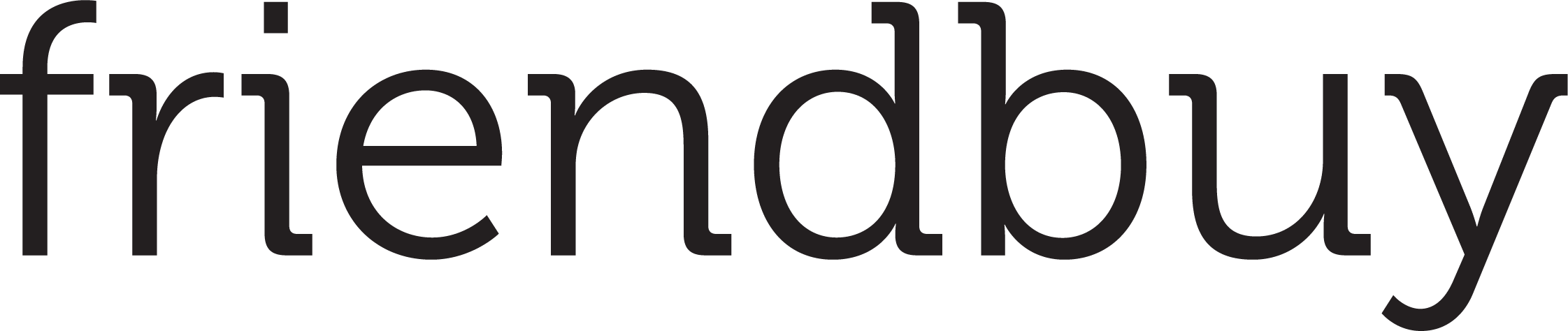Getting Started with Friendbuy
Getting Started with Referral
Plan Your Referral Program Implementation Team
How to Join Your Team on Friendbuy
Best Practices
Referral Program Placements
Friendbuy Referral Emails
Driving Referral Program Awareness
Referral Offer Strategies
Limited-Time Offer Promotions in Referral
Referral Contests, Sweepstakes and Giveaways
A/B Testing Best Practices
Account Management
How can I invite my team to the Friendbuy platform?
Managing Your Account Settings
How to Set Up and Change Your Email Sender
Referral Campaign Management
Widgets
How to Create a New Theme
How to Make Changes to a Theme
How to Apply Theme Changes to a Widget
How to update a Widget or Theme to the latest version
How to Set Up a Ribbon
How to Set Up an Advocate Landing Page
How to Set Up a Friend Landing Page
How to Set Up a Post-Purchase Overlay
How to Set Up an Account Page Widget
How to configure your Terms & Conditions
How to Test a Widget
How to Set up a Self-Referral Overlay
How to Personalize Your Widgets with the Advocate name
Campaign Settings
How to Create a New Referral Campaign
How to set up Referral Code Personalization for PURLs
Setting Up an Advocate Reward
Setting Up a Friend Incentive
Setting Up Shopify Coupon Code Integration
How to Run an A/B Test
How to Change Your Referral Offer
Setting Up Max Clicks for Referral Links
How to Generate Personalized URLs (PURLs) through Our API
How to Generate Personalized URLs (PURLs) for Advocates
How to Configure Tiered Rewards
How to Archive a Referral Campaign
How to Duplicate Your Campaign
How to Set Up a Redirect for Limited Time Campaigns
How to set up Code Based Sharing
Code Banks
How to Create a New Code Bank
How to Generate Coupons in Bulk for Shopify
Setting Up Low Code Bank Notifications
How to Add Codes to an Existing Code Bank
Emails
Loyalty Program Management
Uploading Data From a Legacy Loyalty Program
How to Set Up Purchase Based Member Tiers Program
How to Set Up a Points-Based Member Tier Program
How to Set Up Points Redemption Options
How to Set Up Shopify Coupon Code Integration in a Loyalty Earning Event
How to Set Up a Loyalty Opt-in CTA
Understanding the Loyalty Analytics
How to Configure an Earning Event in your Loyalty Program
How to set up expiration for Points or Account Credit
How to Create, Edit, and Manage Loyalty Emails
Integrations
Recharge Integration
Ethyca Integration
Klaviyo Integration
How to send Referral Links Post Product Review (Yotpo + Klaviyo)
How to Prompt a Referral After a Positive Review with Friendbuy and Trustpilot (via Klaviyo)
How to send one time emails with referral links through Klaviyo
How to Send Referral Links Post Positive Product Review (Okendo + Klaviyo)
How to Send Referral Links Post Purchase through Klaviyo
How to Enable the Klaviyo Integration
How to Send a Customer their Loyalty Points Balance Through Klaviyo
How to Email Coupon Codes Through Klaviyo to Advocates and Friends After They Are Distributed by Friendbuy
How to Reward Customers for Providing a Review Through Yotpo via Klaviyo Through Your Loyalty Program
Upgrading to Klaviyo OAuth with your Friendbuy Integration
How to Reward Customers for Providing a Review Through Okendo via Klaviyo Through Your Loyalty Program
How to Send Coupon Codes through Klaviyo SMS to Advocates and Friends After They are Distributed by Friendbuy
How to Reward Customers For Subscribing to Klaviyo Emails and Texts Through Your Loyalty Program
How to Segment Customers Based on Tier Status in Klaviyo
How to Reward Customers for Providing a Review Through Stamped via Klaviyo Through Your Loyalty Program
Braze Integration
DataGrail Integration
Tango Card Integration
Cordial Integration
Segment Integration
How to Integrate Friendbuy as a Segment Source
How to set up the Segment Web-Mode (Destination Actions) Integration
Shopify Integration
How to Enable the Shopify Integration
Shopify Checkout Extensibility
Shopify Pixel Tracking
Shopify Theme App Embed
Ordergroove Integration
Kustomer integration
Tremendous Integration
Iterable Integration
Trigger a Direct Mail Campaign to Drive Referral Program Awareness (Friendbuy x Iterable x Poplar)
How to Enable the Iterable Integration
How to Automatically Text Referred Friends their Coupon Code with Iterable Journeys
Increase Referral Program Awareness with a Dedicated Email Blast through Iterable Journeys
Attentive Integration
Send a Triggered Text to Prompt a Referral After a Positive Review with Attentive and Okendo
Automatically Prompt a Referral Post Purchase in Attentive
Send Referral Program Text Messages Through Attentive
How to Text Coupon Codes to Advocates using Attentive Journeys
Make it Easy for Advocates to Refer by Sending Their PURL Through SMS using Attentive Journeys
How to Send Advocates a Reminder Text to Redeem Their Coupon Codes through Attentive Journeys
How to Send Referred Friends a Reminder Text to Redeem Their Coupon Codes through Attentive Journeys
How to reward Loyalty Members for signing up for Attentive text messages and emails
How to Include a Customer's Loyalty Points Balance in an Attentive Text
How to Send a Coupon Code to a Referred Friend using Attentive Journeys
How To Enable the Attentive Integration
Fivetran Integration
Fraud Prevention
How to Block a Referral Code
How to Block an Email Address
Fraud Settings and Business Rules
Configuring a Global Reward Allowance
Configuring a Referral Link Fallback URL
How the Similar Email Address Fraud Check Works
Customer Service Portal
How do I check the status of a referral?
How to Manually Add or Remove Credit / Points to a Customer's Account
Why was my customers reward rejected?
The Referred Friend put in their email address but didn’t get their coupon code. How do I find this?
Resend Reward Email
Override a Rejected or Pending reward
How to Search for a Customer Profile
How to create a Manual Referral
Why didn't the Advocate receive a Reward for a successful referral?
Reasons for Rejected Advocate Rewards and Friend Incentives
Analytics & Reports
Performance Overview
Reports
Mark purchases as "Test" to maintain clean reporting
Top Advocates Report
Account Credit or Points Statement Export
Exporting Reports from Friendbuy
Email & SMS Report
Advocate Rewards Report
Purchases Report
Friend Incentives Report
Understanding the Codes Report
Dashboards
Common FAQs
What does Fraud Protection do?
How to Access my Billing Information
What is a typical referral flow?
How to Apply Theme Changes to a Widget
Difficulty downloading reports after you receive an export email?
What are Fraud Checks, Tier Checks, and Rules Checks in the Rewards Report?
How do I change my password?
What is a self-referral redirect URL?
What do the Reward Statuses and Definitions mean?
How to Create a New Theme
What is a Friend Widget?
How are Conversions Tracked in Friendbuy?
A Glossary of Terms
How long is the Referred Friend attribution window
What are some common scenarios, and how do I troubleshoot them?
Developer Documents
- All Categories
- Customer Service Portal
- How to Search for a Customer Profile
How to Search for a Customer Profile
Updated
by William Harper
Customer care representatives can use the Customer Service Look Up feature as a tool to find customer info quickly and efficiently. Use the search functionality to look up a customer profile and view Advocate Rewards, Shares, Friend Incentives, and Purchase history. We've made it easy to find the information you need to help answer any customer service questions. Here is a guide to help you get started.
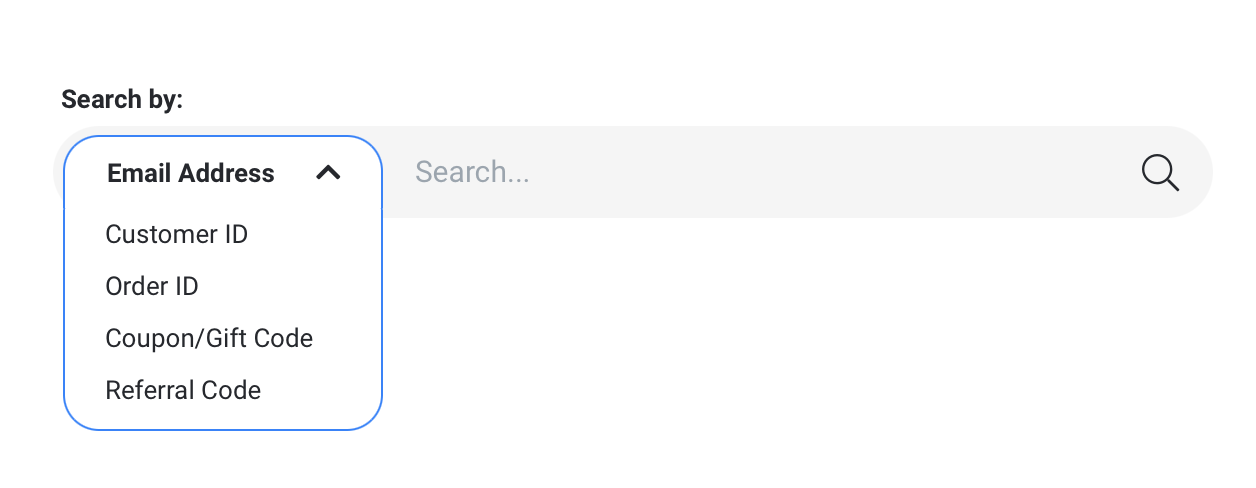
- Click on Customer Service in the left menu to open the Customer Look Up search tool
- Use the dropdown arrow in the search bar to select a category: Email Address, Customer ID, Order ID, Coupon/Gift Code, or Referral Code
- Enter the corresponding search criteria
- Press Enter to search for the matching customer profile
- Review the matching customer profile info and tabs for Advocate Rewards, Shares, Friend Incentives, and Purchase history.
Additional notes on search tool functionality:
- Search criteria must be entered as an exact match. Search criteria is case-sensitive when searching by Customer ID, Order ID, or Referral Code. Only one matching customer profile will be returned in the results, if found.
- Searches by Order ID will return the customer profile that made the purchase.
- Searches by Coupon/Gift Code will return the customer profile that was issued the coupon code or gift card by Friendbuy -- not necessarily the customer that redeemed the coupon code or gift card. Gift cards distributed in the form of a link are not exposed for privacy reasons and therefore are not searchable.
- Searches by Referral Code will return the customer profile that is unique to the Advocate. Referral Code is included at the end of each referral link. For example, the Referral Code for https://fbuy.io/EzcW is EzcW
Advocate Rewards
One of the most common questions a customer may ask is Where is my reward? The best place to check status is in the Advocate Rewards tab.
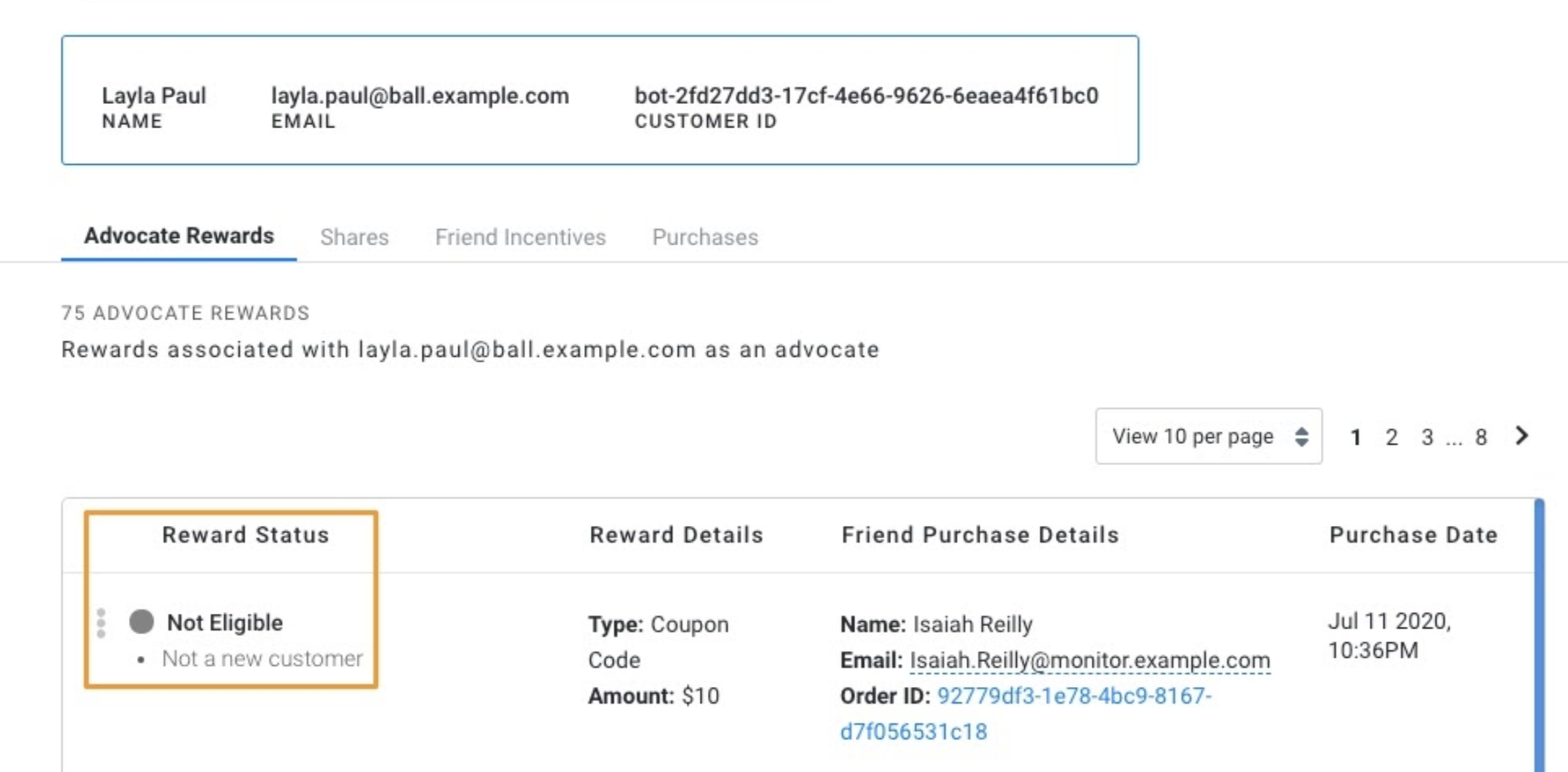
In the above scenario, the reason the Advocate Reward was Not Eligible is because the Referred Friend was not a new customer. Other helpful info you can find in this section includes the coupon code the Advocate was rewarded (when applicable) and Referred Friend purchase details.
To better understand Reward Status, review these definitions:
Reward Status | What this means: |
Rewarded | The Referred Friend (the referee) successfully converted in your referral funnel, and the reward for the Advocate (the referrer) has been validated and distributed. |
Rejected | The reward was not distributed to the Advocate, with the rejection reason displayed below the status. |
Not Eligible | The reward was not distributed to the Advocate, with the not eligible reason displayed below the status. |
Pending | There are conditions that must be triggered before the reward can be sent. This status usually occurs when the Referred friend has purchased a product and is still within the product return window. Once the return window ends (ie, reward delay), the status will update. This can also appear due to an issue distributing the reward, with a retry mechanism in place. |
Shares
There are times when you’d need to look up the status of a Share, such as when the Advocate (referrer) isn’t sure of where the referred friend is in the referral funnel. Use the Shares tab to look up the status.
In the above scenario, you can see the status of the share, the status of any Friend Incentive, and the purchase associated with the referral.
To better understand Share Status, review these definitions:
Share Status | What this means: |
Email captured via Referral Link | Referred Friends who have clicked on a Personal URL (PURL) or other referral link sent to them were directed back to your site, and proceeded to enter their email address into an Email Capture Widget to receive the Incentive. |
Email Sent | An Advocate shared with a Friend via their Email and the email was successfully delivered to the Friend's inbox. |
Email Opt-out | A Referred Friend has prevoiusly opted out of receiving Share Emails from Friendbuy, and was not sent the referral email. |
Bounced | The referral email was attempted to be sent to the Referred Friend, but the email failed to deliver. This most commonly happens due to a misspelleded email address. |
Friend Incentives
There may be cases where your team needs to find the coupon code distributed to a Referred Friend or figure out why a Referred Friend didn't receive a coupon code in the first place. Use the Friend Incentive tab to find this info.
Purchases
If you are looking to find out more about a customer's purchase history or which Advocate referred the purchaser, you can find info in the Purchases tab within the customer profile.
Under the Advocate column, you can find which Advocate was assigned attribution for Friend's purchase. This may be particularly useful if a customer was referred by multiple Advocates.