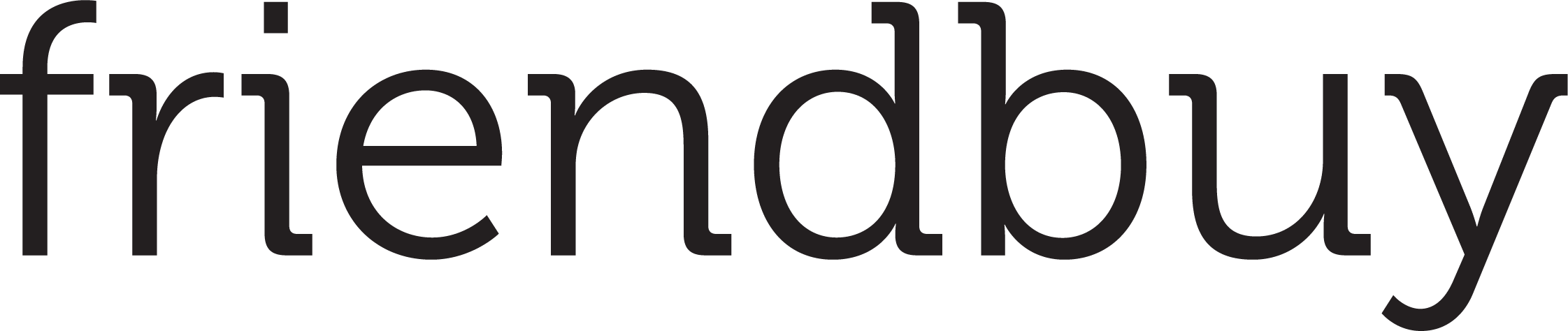How To Enable the Attentive Integration
Updated
by Connor Fotsch
Leverage Friendbuy's integration with Attentive to grow your SMS and email subscriber lists and seamlessly automate referral and loyalty program customer communications. After setting up this integration, customer profiles will be created in Attentive for any opted-in phone numbers and/or email addresses captured through Friendbuy. Available customer data will be added to Attentive profiles, including Advocate and Friend details, personalized referral links (PURLs) and coupon codes, which you can include in your Attentive messaging.
For example, use Attentive Journeys to send a personalized SMS message to thank an Advocate for sharing or remind them to continue sharing by including their PURL. You can also message referred Friends to provide product recommendations after they earn a coupon code.
If you have a loyalty program with Friendbuy, you can trigger Journeys for events such as joining the program or rewards earned from a purchase.
Installation Instructions
- Attentive’s team to provide you with a signUpSourceId to allow new subscribers to be added to your Attentive account via Friendbuy (see step 2). You can request the ID from whiteglove@attentivemobile.com
- Login credentials for the Attentive account where you would like to install the integration. If you have multiple Attentive accounts, be sure you are in the desired account.
- Log into your Attentive account to confirm the signUpSourceId generated by Attentive is available. This can be found in the Sign-up Units section > ID column for an API sign-up method. If an ID has not been generated for Friendbuy yet, contact the Attentive team.
- Log into your Friendbuy account and go to Developer Center > Integrations tab > click on Add integration on the Attentive integration card.
- Paste your Attentive signUpSourceId in the field
- Select if you want to whether you want to Send Emails, Send Phone Numbers, or send both.
- If neither toggle is on, no data will be sent to Attentive
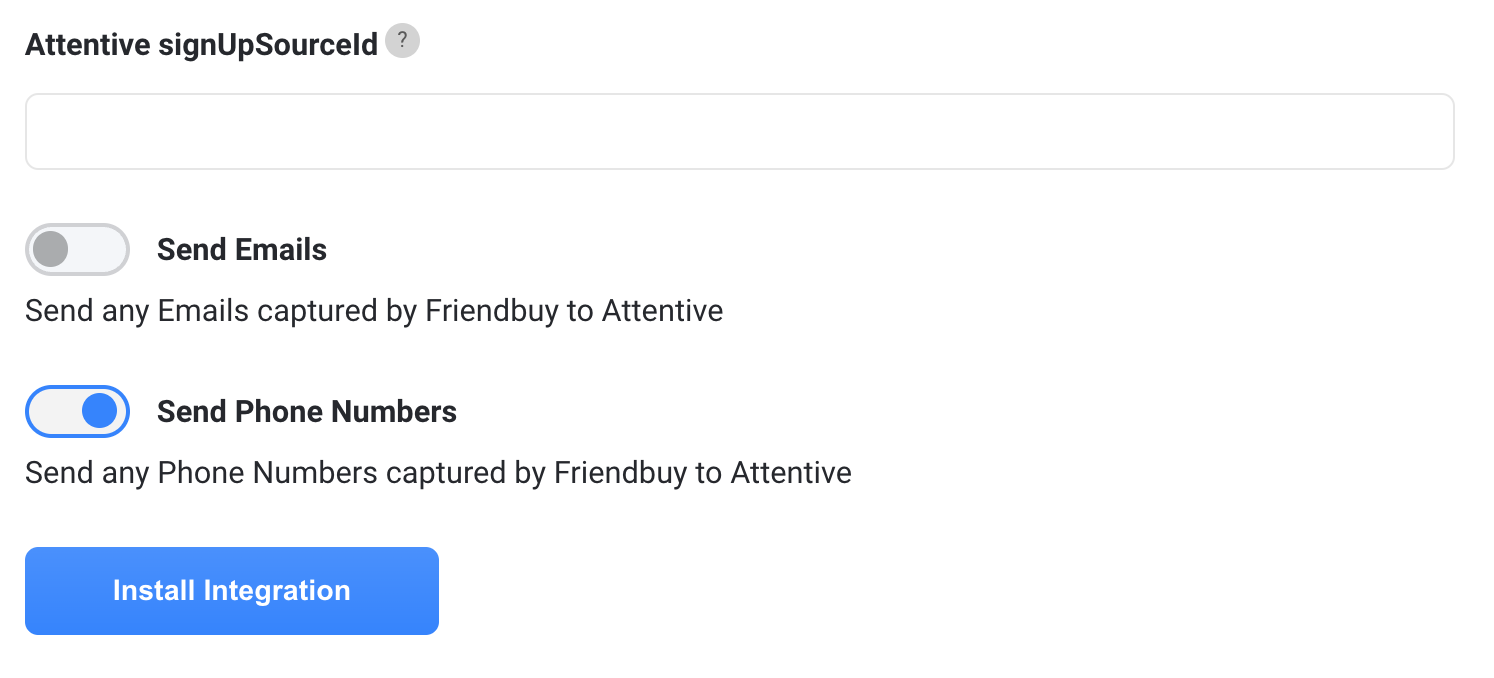
- Click Install Integration and then a new browser window will be open asking you to Authorize Friendbuy app access to your Attentive account.
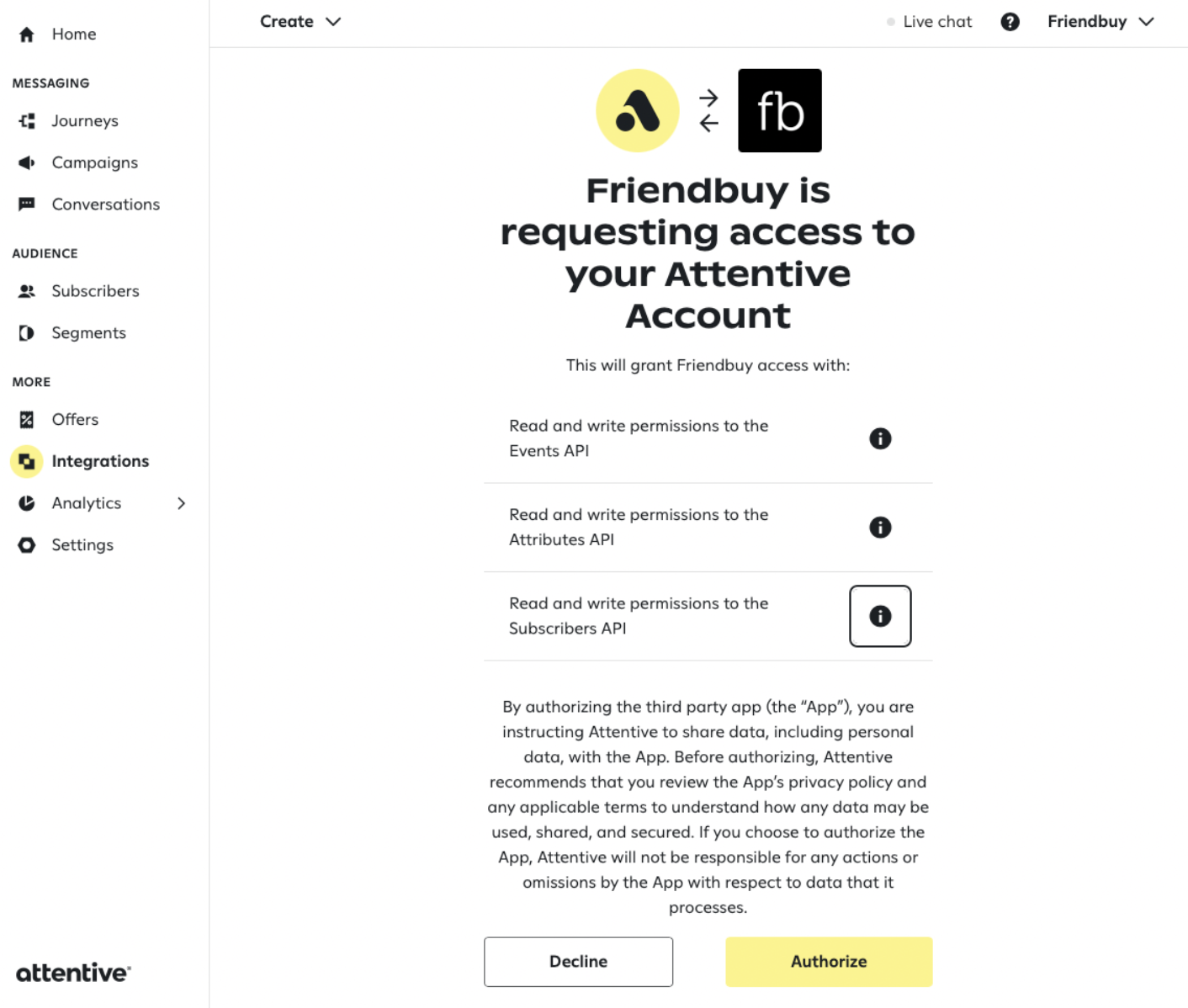
- After authorizing, go back into your Friendbuy account and refresh the page to confirm the Attentive integration has been successfully installed. A blue checkmark and success message will appear on the card confirming installation.
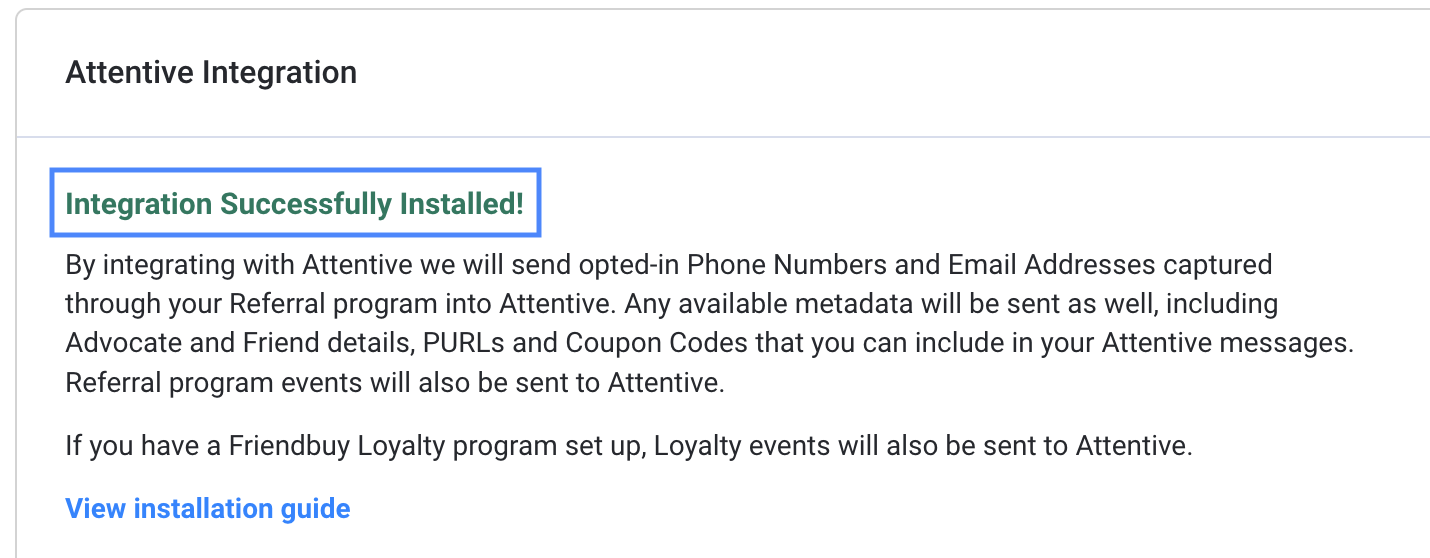
How customer data is sent to Attentive
Customer data collected in your referral program will be added to the respective Attentive profile after a customer interacts with your referral program widgets. Important to note, customer data will only be sent to Attentive if the customer opts-in through the referral widget by selecting the opt-in boxes.
For example, if a customer enters both their email and phone number in the widget but only checks the opt-in box for SMS marketing (and leaves the email marketing opt-in box unchecked), then only the phone number will be sent to Attentive. If a customer submits their contact information without either opt-in box checked, customer data will not be sent to Attentive since consent was not collected.
The opt-in checkboxes are required to collect consent from the customer indicating they would like to receive additional emails and/or SMS messages from your company. See an example referral widget below:
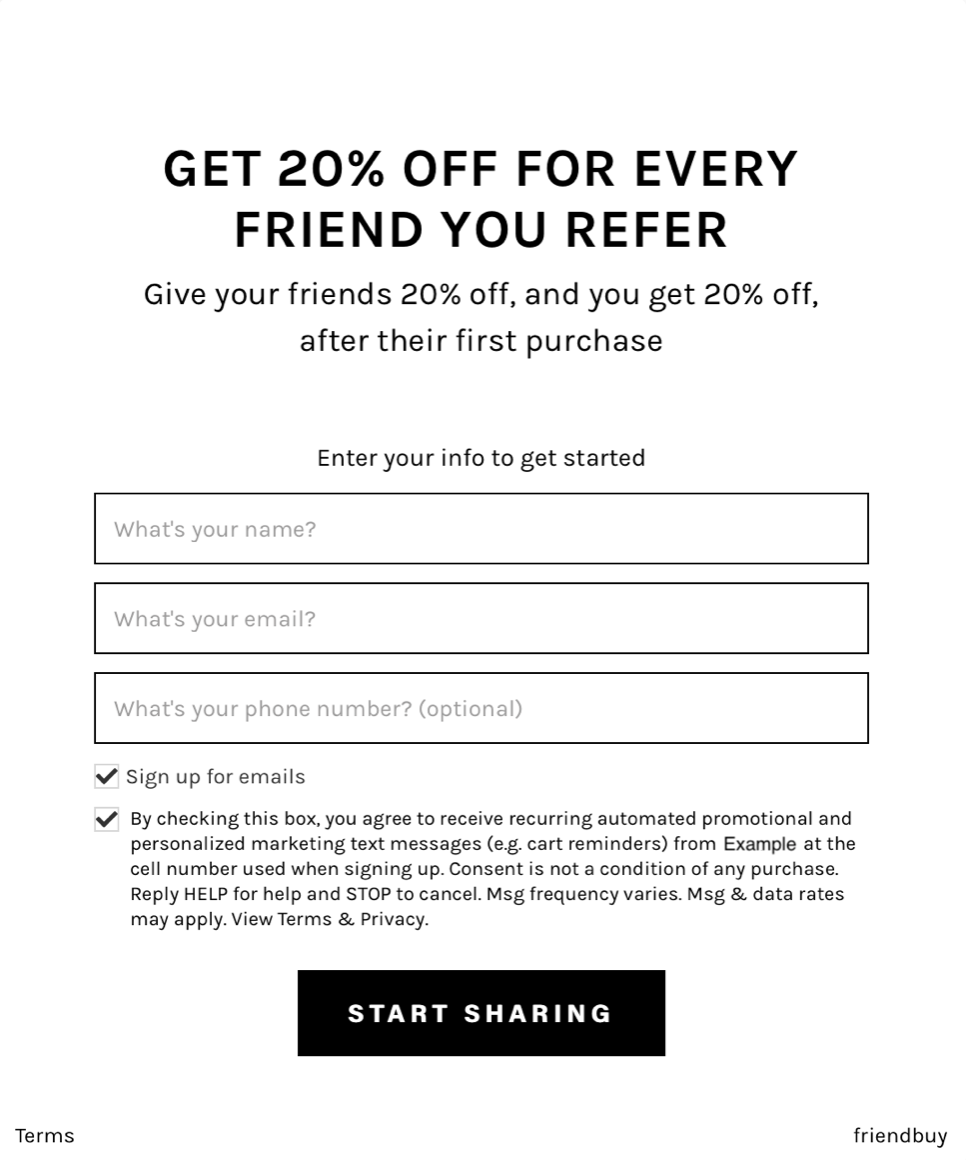
How to See Friendbuy Data in Attentive
To view an individual customer's opt-in consent status in Attentive, login to your Attentive account and navigate to Subscribers > Subscriber profiles > search by phone or email > Subscriptions
- Phone numbers will appear in a profile with Status tag of: Collected or Has not yet joined
Attentive requires customers complete their Double Opt-In (DOI) process before you can send SMS messages. DOI is required to comply with mobile carrier requirements. Set up a Journey to collect DOI and welcome the new subscriber
- Attentive sends a double-opt-in message to the customer's phone on your behalf, asking if the customer would like to subscribe to SMS messages
- If the customer replies "Y", consent Status will update to Collected on the Attentive subscriber profile
- If the user does nothing or replies "STOP", then consent Status will remain Has not yet joined
- Email address will appear in a profile with Status tag: Collected
Attentive does not require DOI process for collecting emails
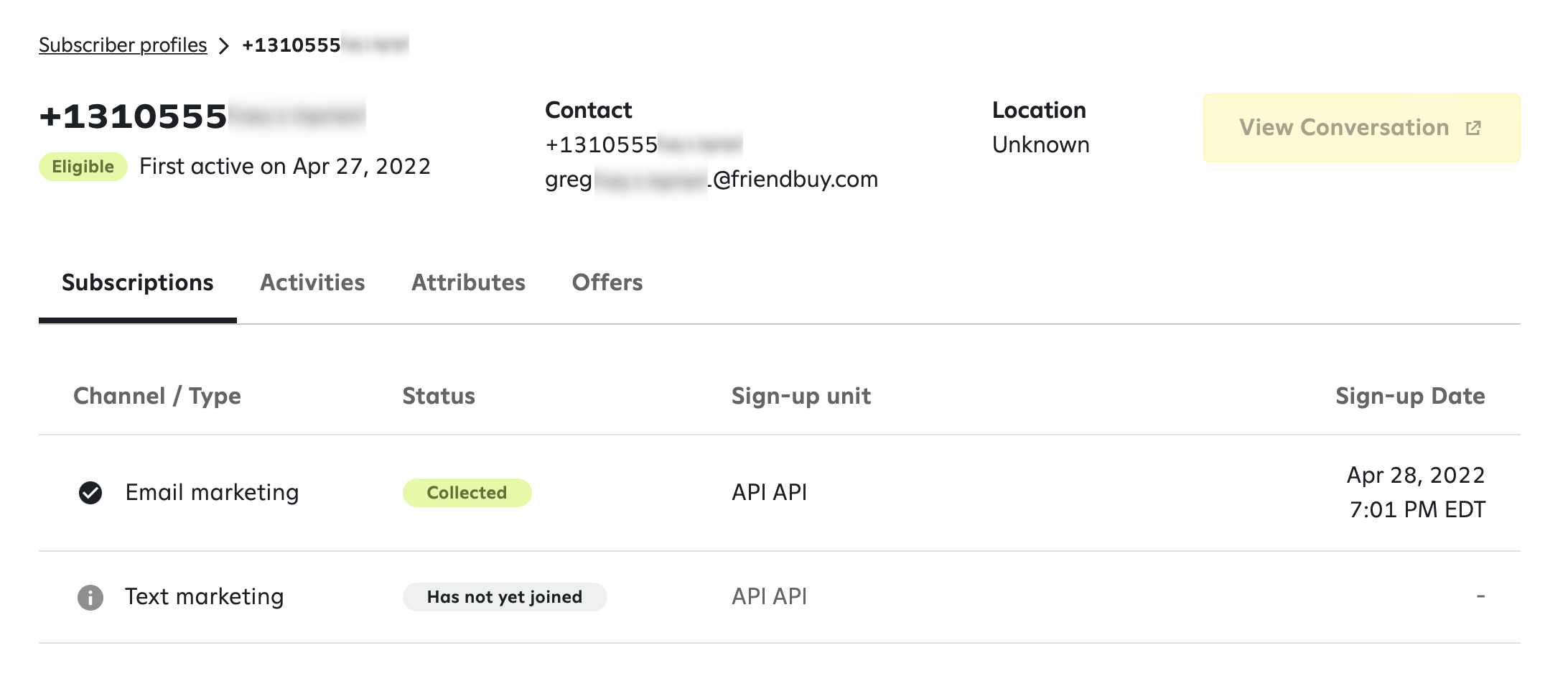
Switch to the Attributes tab (be sure to View Full profile) to see characteristics about the customer that you can use to create an Attentive Segment.
When Friendbuy sends contact information to Attentive, we also send attributes about whether the customers is an Advocate (referrer) or a Referred Friend (referee) as well as a number of other pieces of information. Review the list below.
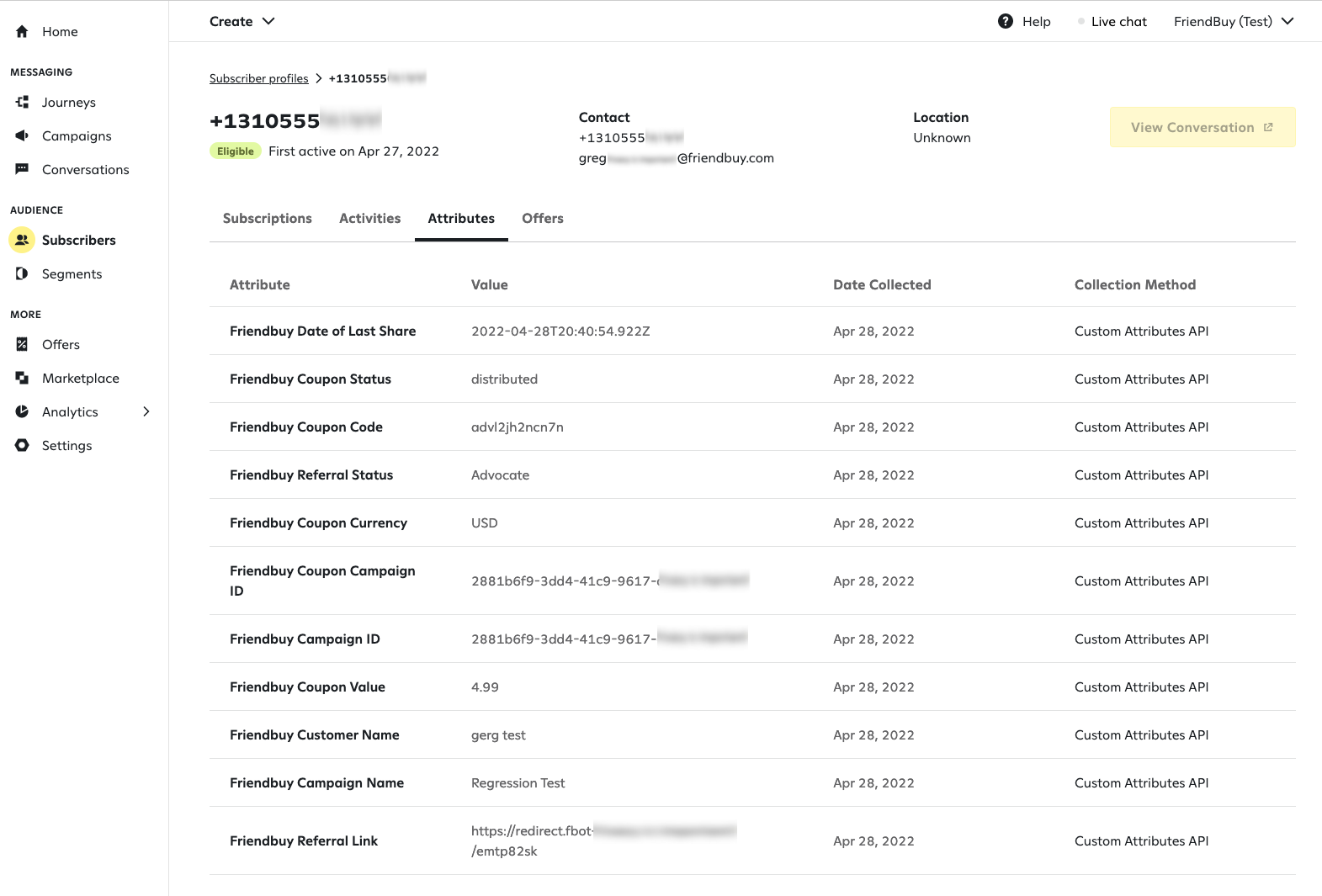
Friendbuy Custom Attributes | Definition |
Friendbuy Referral Status | Referrers are categorized as Advocate and referees are categorized as Referred Friend |
Friendbuy Customer Name | The name the customer entered when submitting their info through a referral widget |
Friendbuy Referral Link | A personal referral link (PURL) generated for an Advocate. For example, https://fbuy.io/EzcW |
Friendbuy Date of Last Share | The date and time the Advocate last shared with a Friend via any share channel. If the Advocate has not shared yet, the property won't be visible. |
Friendbuy Campaign ID | The Campaign ID associated with the personal referral link generated for an Advocate |
Friendbuy Campaign Name | The Campaign Name associated with the personal referral link generated for an Advocate |
Friendbuy Coupon Code | The most recent Referral coupon code distributed to the customer. Note: only one code will be displayed |
Friendbuy Coupon Value | The currency value of the most recent coupon code distributed to the customer. |
Friendbuy Coupon Status | The status of the most recent coupon code distributed to the customer. Note: status will be 'distributed' or 'redeemed' |
Friendbuy Coupon Currency | Currency code (USD, CAD, etc.) or percent (%) associated with the most recent coupon code distributed to the customer. |
Friendbuy Coupon Campaign ID | The Campaign ID associated with the coupon code generated for a customer. |
Setting up Segments for Advocates and Referred Friends
Customers can be segmented based on their attributes (also known as characteristics), which you can then use to send a message to everyone in the segment.
As a best practice, we recommend creating segments in Attentive so you can send personalized messages to Advocates and Referred Friends to promote your referral program.
Learn more about creating a dynamic Segment in Attentive here.
Creating a Segment
- Login to your Attentive account and go to the Segments section
- Click Create Segment and create a Dynamic Segment. Dynamic segments are updated based on subscribers' activity and characteristics in real time.
- Use the filtering dropdown to add subscribers that match the following conditions based on a subscriber's characteristics, then choose Friendbuy Referral Status under the Custom Attributes section (you may need to scroll down to see the available Custom Attributes)
- To create a Segment for Advocates, set up logic so Friendbuy Referral Status is equal to Advocate. To create a Segment for Referred Friends, set up logic so Friendbuy Referral Status is equal to Referred Friend.
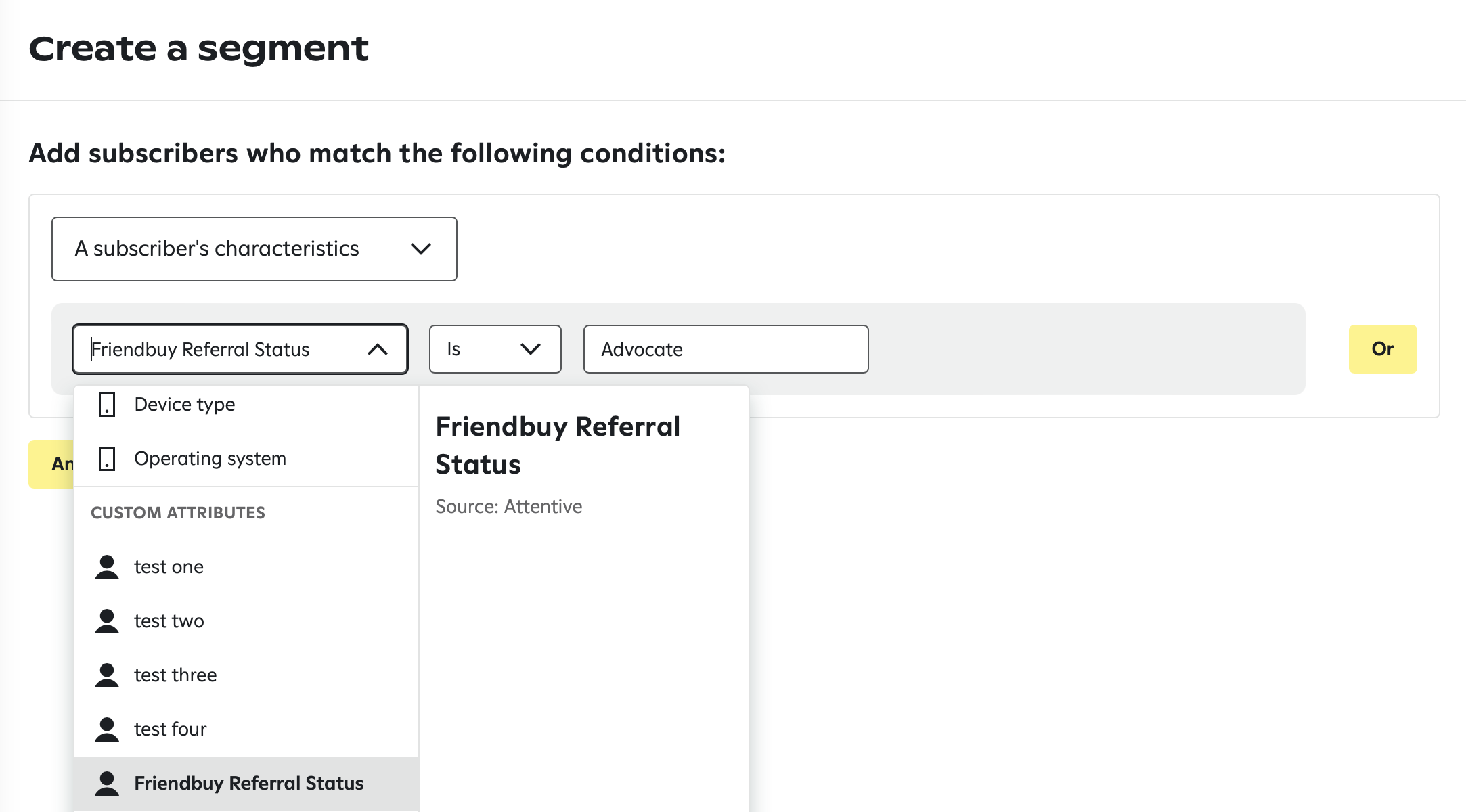
- Custom attribute values are case sensitive and must match exactly
- Filtering logic allows for Is / Is Not
- Segments only include customer profiles that have a phone number. Profiles that only contain an email are excluded from the segment.
- Click Create and then give the segment a name: Friendbuy Advocates or Friendbuy Referred Friends. Once the segment is created, you can send a message to the group using an Attentive Campaign.
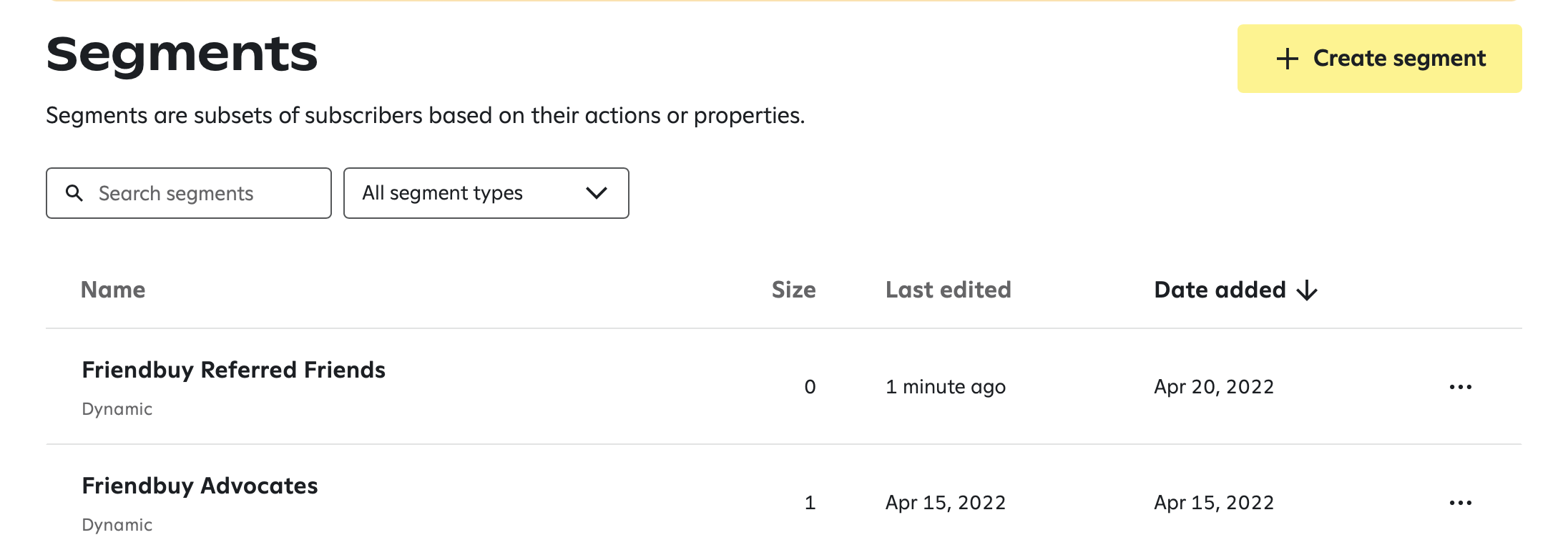
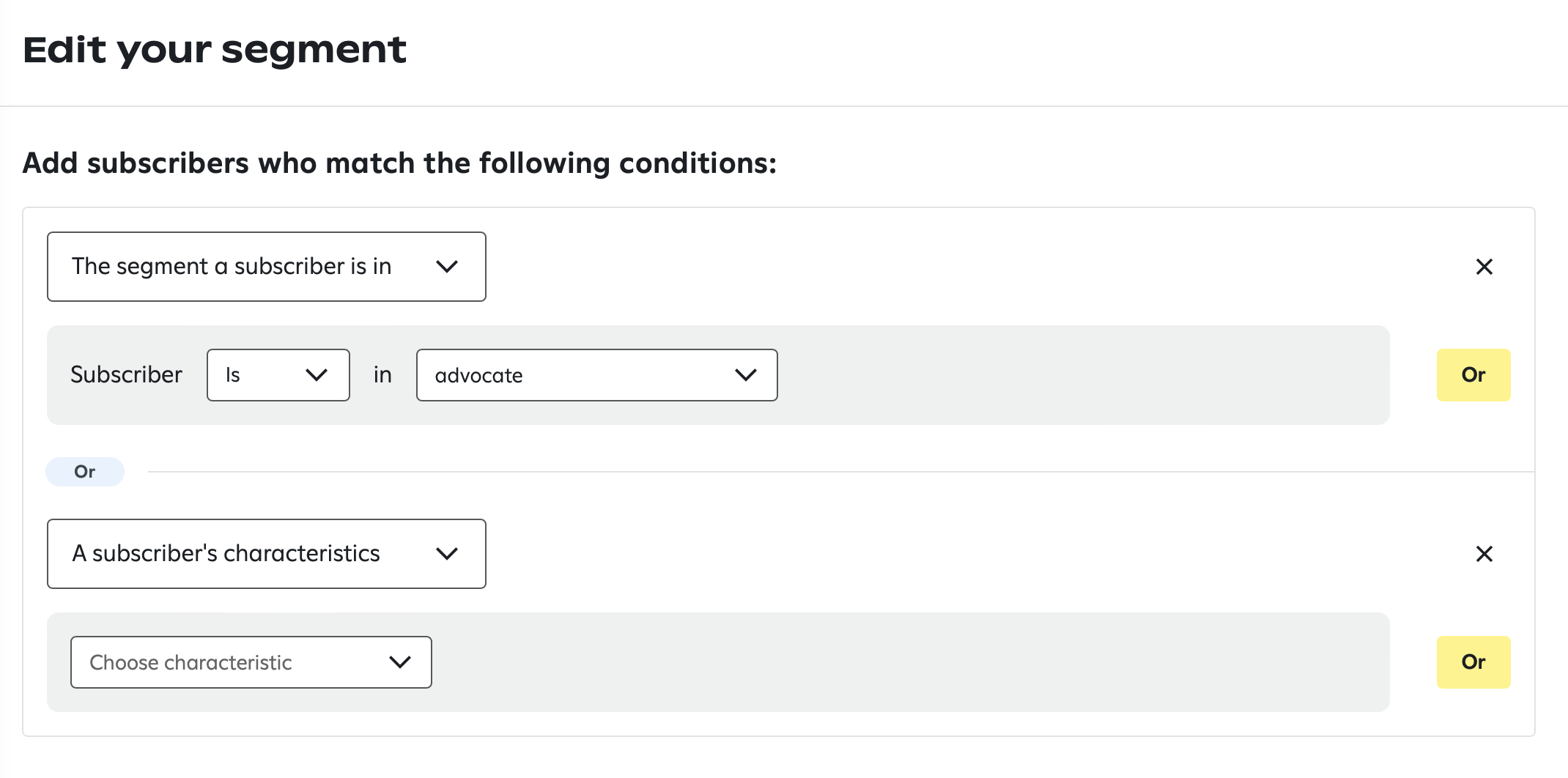
Subscriber profiles added from the updated integration will contain the Friendbuy Referral Status attribute, while existing subscriber profiles added from the legacy integration will not. Existing profiles will have the subscriber tag instead. Reach out to your Friendbuy Customer Success manager for help setting up segments after updating the integration.
Setting up Journeys triggered by a Friendbuy Event
Custom Events are used to trigger a Journey, which you can use the custom properties of that event within the SMS message
Set up journeys based on referral program events such as share events and rewards earned from a referral. Also trigger journeys for loyalty program events such as joining the program and rewards earned from a purchase.
Learn more about creating a custom Journey in Attentive here.
Go to Journeys > Create Journey > Start from Scratch > Select a Custom Event to trigger to Journey > Send a message about something else > Get Started

Referral Program Events
Reward customers for any of the following events that Friendbuy is sending to Attentive.
Friendbuy Custom Events for Referral Programs | Definition | Event Properties |
Friendbuy Advocate Created | Customer submits their name, email and/or phone number in an Advocate widget on your site |
|
Friendbuy Referred Friend Created | Customer submits their name, email and/or phone number in a Friend widget on your site |
|
Friendbuy Referral Share | Advocate shares the referral program offer through the widget with a Friend via Email, PURL, SMS or Social (Facebook, Messenger, Twitter) |
|
Friendbuy Referral Advocate Reward Earned | Advocate earns a reward after a referred Friend completes the referral conversion event and passes all business rules/fraud checks |
|
Friendbuy Referral Friend Incentive Earned | Referred Friend completes the referral conversion event, passes all business rules/fraud checks, and then earns an incentive |
|
Loyalty Program Events
Reward customers for any of the following events that Friendbuy is sending to Attentive.
Friendbuy Custom Events for Loyalty Programs | Definition | Event Properties | Event Details |
Friendbuy Loyalty Reward Earned from Joining Program | Loyalty member joins the program, passes all associated earning event rules, and earns a reward |
|
|
Friendbuy Loyalty Reward Earned from a Purchase | Loyalty member makes a purchase, passes all associated earning event rules, and earns a reward |
|
|
Friendbuy Loyalty Reward Earned from Referring a Friend | Loyalty member refers a friend, passes all associated earning event rules, and earns a reward |
|
|
Friendbuy Loyalty Reward Earned from a Sign Up | Loyalty member completes a designated sign up event, passes all associated earning event rules, and earns a reward |
|
|
Friendbuy Loyalty Reward Earned from a Custom Event | Loyalty member completes a designated custom event, passes all associated earning event rules, and earns a reward |
|
|
Friendbuy Loyalty Reward Earned | Loyalty member completes any earning event |
|
|
Friendbuy Member Tier Changed | Loyalty member tier has changed |
|
|
How to include Friendbuy Event Properties in Attentive Messaging
Personalize your customer messaging within a triggered Journey using dynamic variable with the following event properties within a custom Journey.
Open the text message editor and click { } to incorporate personalization properties.
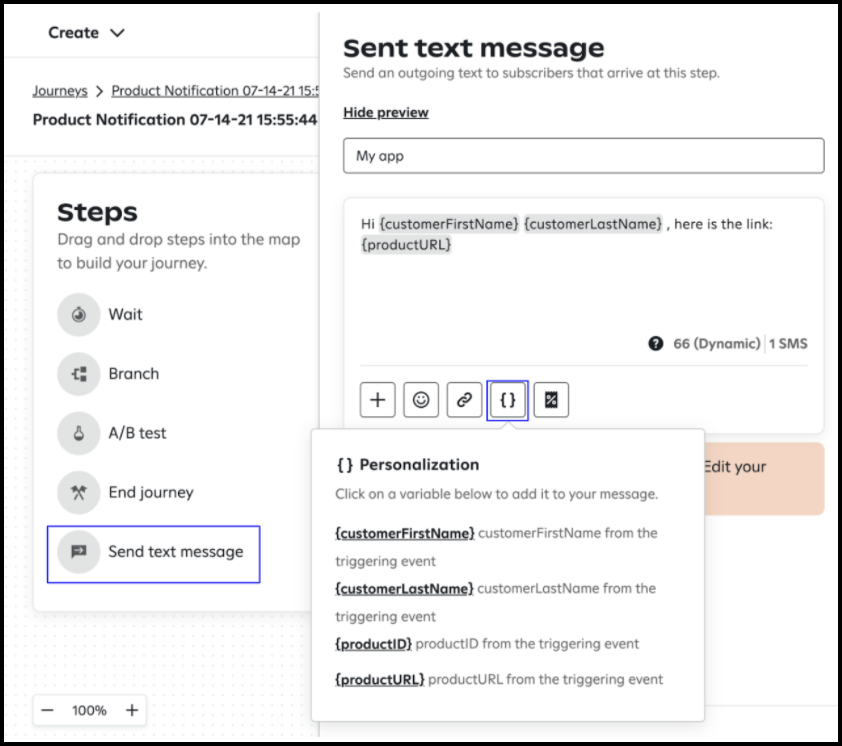
Referral & Loyalty Program Properties
Friendbuy Custom Event Properties | Definition |
Friendbuy Customer Name | Name entered by customer in an Advocate or Friend referral widget. Property available on all Referral & Loyalty events |
Friendbuy Campaign Name | Referral Campaign Name defined by merchant. Property available on all Referral events |
Friendbuy Referral Link | Advocate's personal referral link (PURL). Property available on the Friendbuy Advocate Created event |
Friendbuy Coupon Code | Coupon Code earned by customer (Ex: code123). Property available on corresponding Referral & Loyalty events |
Friendbuy Reward Value | Reward amount earned by customer (Ex: 10). Property available on corresponding Referral & Loyalty events |
Friendbuy Reward Currency | Reward currency earned by customer (Ex: 'USD', '%' or 'Points'). Property available on corresponding Referral & Loyalty events |
Friendbuy Order ID | Order ID purchased by merchant (Ex: order-321). Property available on the Loyalty Reward Earned by a Purchase event |
Friendbuy Customer Birthday | Birthday entered by customer in an Advocate or Friend referral widget |
Friendbuy Member Tier Name | The name of the tier the customer is currently in |
Friendbuy [Merchant Points Label] Balance | Number of points the customer has available to redeem for a reward |
Friendbuy Account Credit Balance | The credit amount a customer has available to spend |
Friendbuy Referred Revenue | The total amount of referred revenue from a given Advocate |
Friendbuy Referred Purchases | The number of purchases made from an Advocates referrals |
Friendbuy Loyalty Opt-In Date | The date when a customer chooses to enroll in a loyalty program |
Syncing Customer Email Addresses with an Email Service Provider (ESP)
You can also sync customers' emails captured by Friendbuy through Attentive and then automatically forwarded into your ESP of choice. Attentive integrates with over two dozen different ESPs, including Salesforce Marketing Cloud, Hubspot, Mailchimp, and many others (click to see the full list)!
FAQ:
Q: What if I use Attentive SMS and another SMS Friendbuy-integration provider?
A: Customers will receive two separate Double Opt-In SMS messages if enabled for multiple providers - one from Attentive and one from the other provider - since a customer's opt-in status is handled through two different providers.